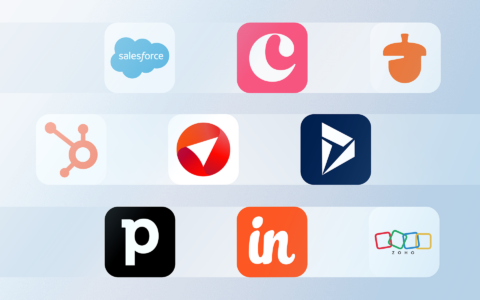New Outlook Newsletter Feature: A Perfect Fit for Teams (But Not Marketing)
Microsoft has introduced a new feature to the New Outlook for Windows and Outlook on the web: Outlook Newsletters. It promises to make internal communications smoother by allowing you to create newsletters in Outlook without third-party tools. But while the feature sounds exciting, there are important limitations to keep in mind.
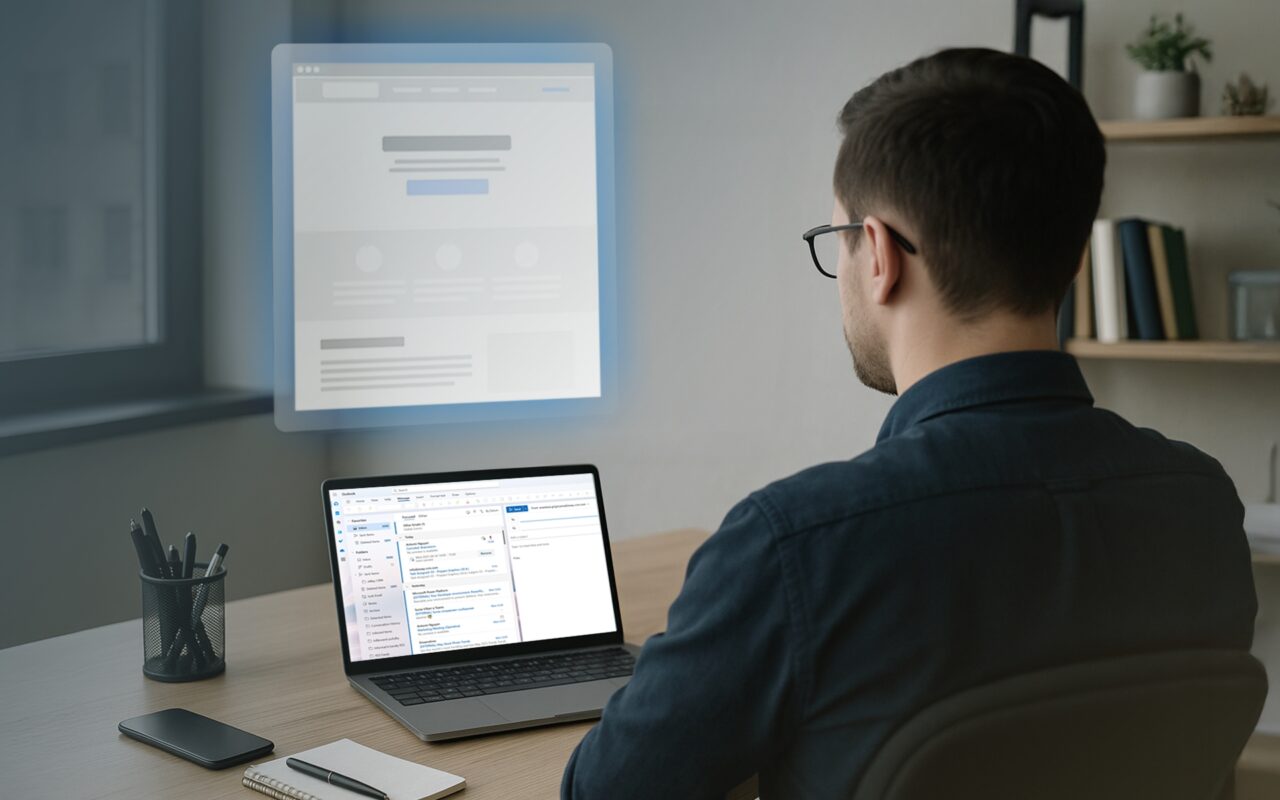
Outlook newsletters are a new way to create and distribute internal updates. Directly within Outlook, you can design a polished newsletter using templates, images, and sections. It’s a built-in tool that feels natural for anyone who already manages emails in Outlook.
You’ll find a new Newsletters icon in the Outlook app navigation (alongside Mail, Calendar, etc.). Clicking this opens the Newsletters hub where you can write and manage newsletter posts.
So let’s have a look what you can and can’t look forward to with Outlook’s new newsletter feature.
Strengths of Outlook Newsletters
Outlook Newsletters comes with several useful features and strengths that make it an appealing tool for internal communications.
Here are some of the key benefits:
1. Seamless Outlook Integration
Manage everything inside Outlook without additional tools. There’s no need to use a separate app or web service for internal email newsletters. This seamless integration means less context-switching. Users can discover and subscribe to newsletters using the Explore page within Outlook, and newsletters live alongside your email, calendar, etc.
2. Professional Look
Outlook Newsletters provides templates and a flexible editor to help you create and send structured, professional-looking newsletters quickly. You can include rich text formatting, headings, bulleted lists, images, and even videos in your newsletter emails. The preset layouts make it simple to design an engaging newsletter without graphic design skills.
3. Team Collaboration and Reusability
Creating a newsletter can be a team effort, and Outlook Newsletters supports that. You can co-author newsletters with colleagues – up to 25 people can collaborate on one newsletter draft simultaneously.
In addition, you can save newsletter templates for reuse. For example, if you design a nice layout for a monthly update, you can save that as a custom template and base future newsletters on it to ensure consistency. This collaborative and reusable approach means your team can iterate and improve newsletters over time.
4. Reader Engagement
Readers can react and comment directly within the newsletter. Outlook Newsletters include built-in engagement tools: readers can react to the newsletter (for example, give a thumbs-up on sections or the entire newsletter) and even leave comments at the bottom of the newsletter post. These reactions and comments are integrated right into the email view for the recipients, acting similarly to how one might comment on a SharePoint news post.
5. Analytics
Just as you might expect from a newsletter platform, Outlook Newsletters provides some basic analytics to the newsletter authors. You can see how many people opened the newsletter and how many reactions or comments it received.
Since this feature is part of Outlook and leverages SharePoint/Exchange, any organization with a Microsoft 365 Business or Enterprise subscription likely has access (once it’s enabled).
- Open the Newsletters section from the Outlook navigation pane.
- Click “Create newsletter.”
- Choose a template or start from scratch.
- Add your content with easy-to-use formatting tools.
- Preview and publish your newsletter to selected colleagues.
Recipients will receive your newsletter like a standard email, but with added options for reactions and comments.
For a detailed guide, visit the official Microsoft support page.
Limitations to Keep in Mind
As exciting as Outlook Newsletters looks, it does come with some important limitations. It’s not a one-size-fits-all solution, and there are scenarios it doesn’t cover.
Here are the key limitations to keep in mind:
1. Internal Use Only
Perhaps the biggest limitation is that Outlook Newsletters cannot be sent to external recipients. Microsoft explicitly notes that addressing newsletters to people outside your organization is not supported. This means you cannot use this feature to send a newsletter to your customers, partners, or any email address that isn’t part of your company’s Microsoft 365 tenant.
The feature is really meant for internal newsletters (think “company bulletin” or “team update” emails). For organizations, this is crucial to understand: Outlook Newsletters is not a marketing email tool and not intended for mass customer outreach. It’s all about in-house communication.
2. Microsoft 365 Requirement
To use Outlook Newsletters, you need to be on a Microsoft 365 subscription with Outlook and SharePoint online. It’s available to work and school accounts, not personal accounts. If you use the consumer Outlook.com or a standalone Exchange server on-premises, this feature won’t be available. In short, only those in the Microsoft 365 cloud environment can use it.
The feature is part of the new Outlook for Windows and in Outlook on the Web. If you are using the classic Outlook 2016/2019/2021 desktop client (old interface) or only the mobile Outlook app, you likely won’t see the Newsletters module there. Microsoft is focusing this feature on the new unified Outlook experience. So, you might need to switch to the New Outlook app on Windows or use your browser to access it.
3. Not a Full Marketing/CRM Tool
Outlook Newsletters is great for internal updates, but it’s not as sophisticated as dedicated email marketing services when it comes to external campaigns. For example, it doesn’t manage unsubscribe links for external recipients (since it’s not for them), it doesn’t do audience segmentation or personalization based on customer data, and it won’t provide advanced metrics like click-through rates on specific links or heatmaps.
Essentially, it’s not intended to replace a marketing newsletter platform – it serves a different purpose.
Microsoft plans to make it broadly available once it’s fully released. But if you don’t see the Newsletters icon in Outlook yet, it could be because your organization hasn’t enabled the preview or is still waiting for the feature to reach your tenant.
In short, if you want to create a newsletter in Outlook for internal updates, Outlook newsletters offer a seamless and efficient solution. Just be aware that it’s not meant for reaching customers.
Need to Send Newsletters to Customers?
If Outlook Newsletters sparked your interest in sending professional newsletters directly from the Outlook environment, there is a solution that makes it possible: eWay-CRM’s Email Marketing.
eWay-CRM is a CRM system fully integrated into Outlook, designed to help businesses manage contacts, sales, projects, and marketing in one place. With its Email Marketing module, you can design and send marketing campaigns, target your contacts, manage subscriptions, and track results — all while staying compliant with GDPR and other regulations.
Learn more about how eWay-CRM can enhance your marketing right inside Outlook: eWay-CRM Email Marketing.