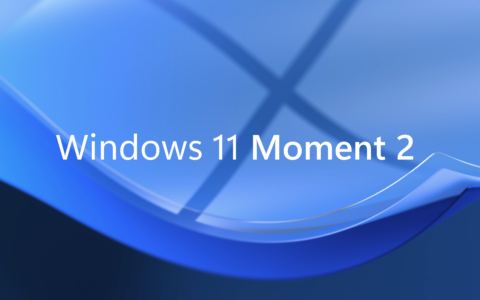Microsoft Teams Commands That Will Make You Wonder How You Managed Before
Our favorite ecosystem is the one by Microsoft. The most used one? Definitely MS Teams. In this article, we will have a look at the MS Teams commands that will make your work easier.
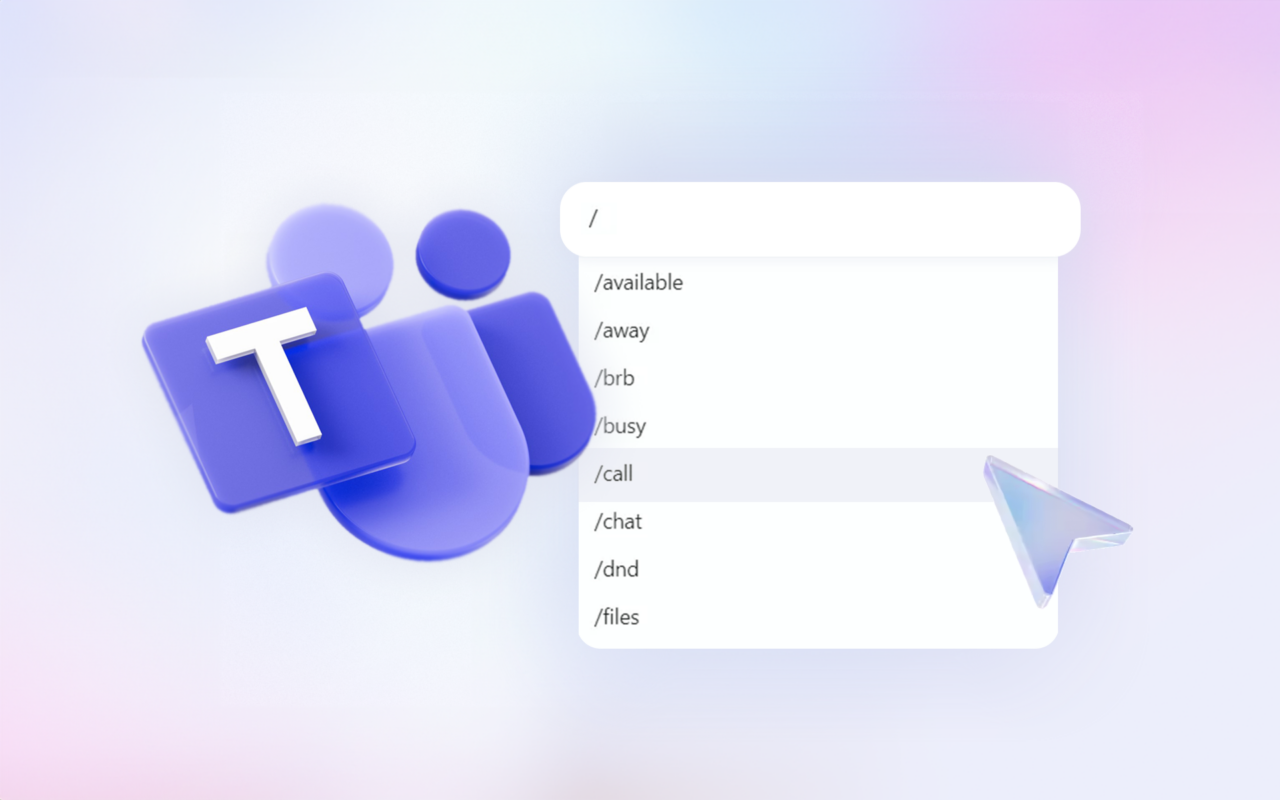
There’s nothing difficult about using commands in Teams. Still, we could say it’s a hidden feature of the app. Me myself, I didn’t know about the Teams’ commands for a long time.
Let’s not waste our time anymore and take a look at the best ones right now!
Table of contents:
Work with Commands in MS Teams Like This
Who Can Use Commands in MS Teams?
List of Top MS Teams Commands
Microsoft Updates the List Regularly
Work with Commands in MS Teams Like This
To use a command in MS Teams, use / in the command box at the top.
Then, the menu of all available commands will appear. See the screenshot.
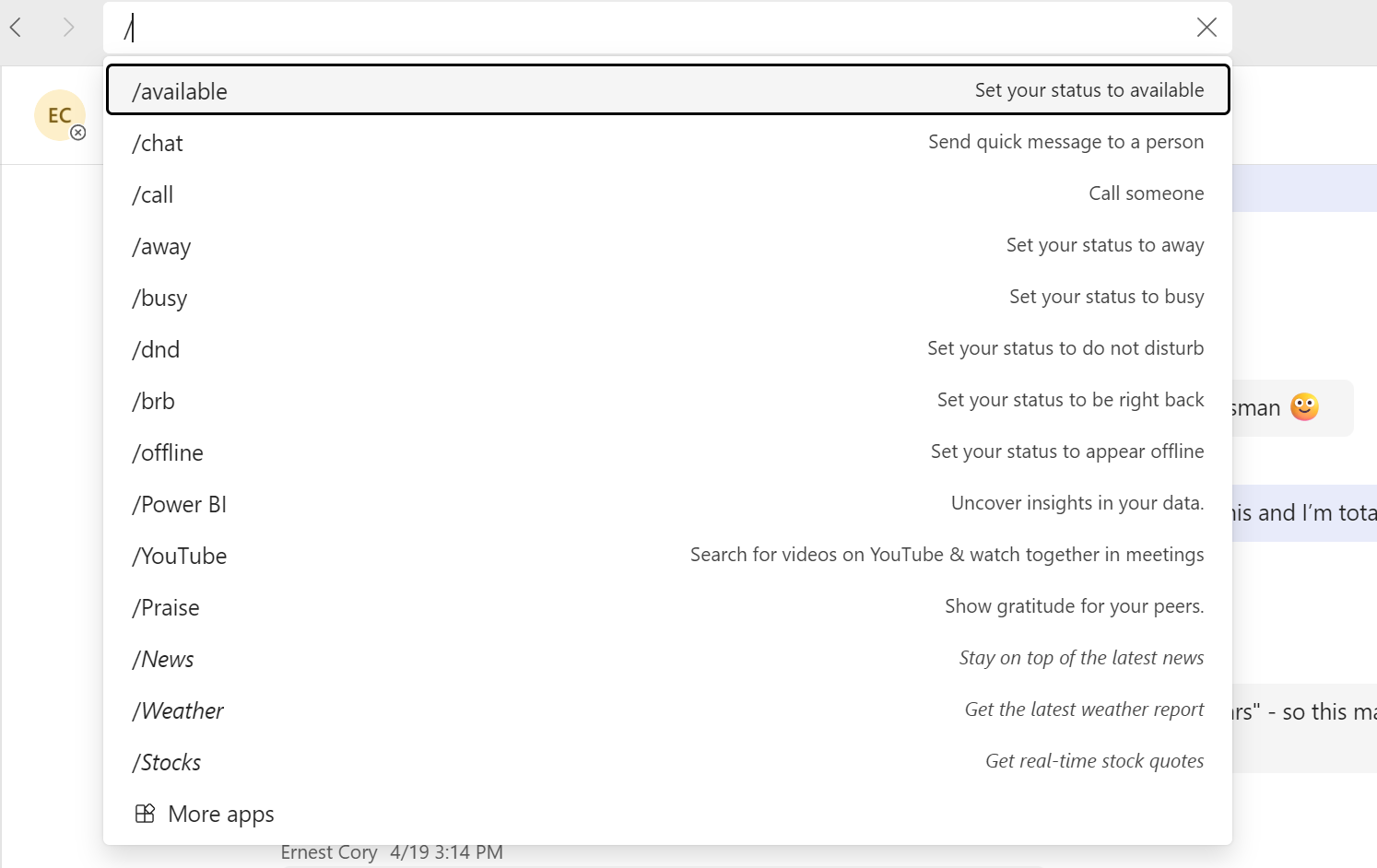
Pick the command you’re looking for and let Teams take care of everything else.
Who Can Use Commands in MS Teams?
Commands in Teams are available to every user. However, it can occur that some of them might not work for you. The feature might also be disabled completely. For example, because your organization has done so centrally.
List of Top MS Teams Commands
| Command | Action |
| /available | Set status to “Available”. |
| /Chat | Set a quick message to a certain person. |
| /call | Dial someone. |
| /away | Set status to “Away”. |
| /busy | Set status to “Busy”. |
| /dnd | Set status to “Do not disturb”. |
| /Brb | Set status to “I’ll be right back”. |
| /Offline | Set status to “Offline”. |
| /Youtube | Search for a video on YouTube and watch it during a meeting. |
| /PowerBi | Check the data. |
| /Praise | Praise your colleagues. |
Microsoft Updates the List Regularly
I assume that Microsoft updates the list of commands regularly. Until recently I didn’t see the command mentioned above /Youtube. If you plan to use the commands frequently, you don’t have to be scared of missing out.
I’ll be looking forward to seeing you in the next article!