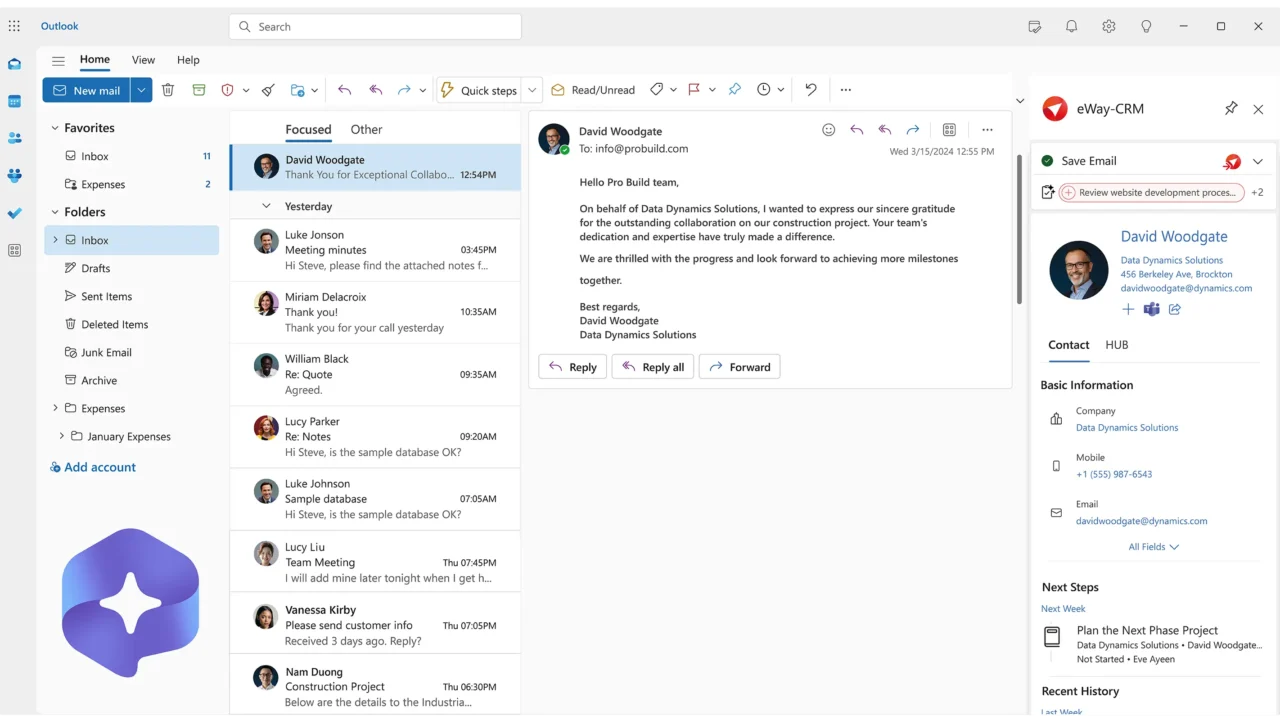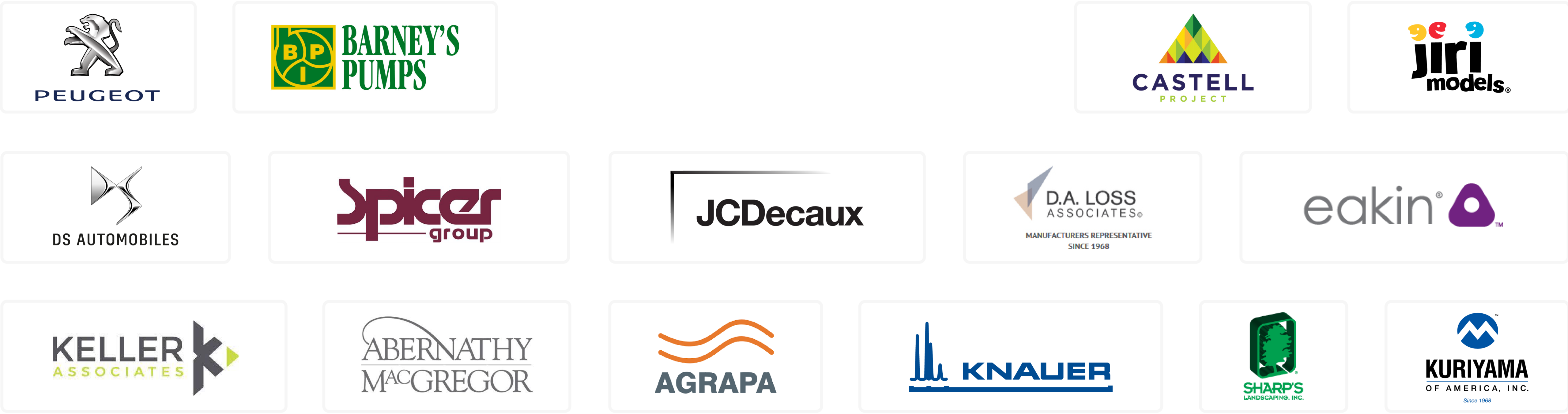Contacts and Companies inside your Outlook
Turn your Outlook into a powerful contact management tool with eWay-CRM. Now AI-powered
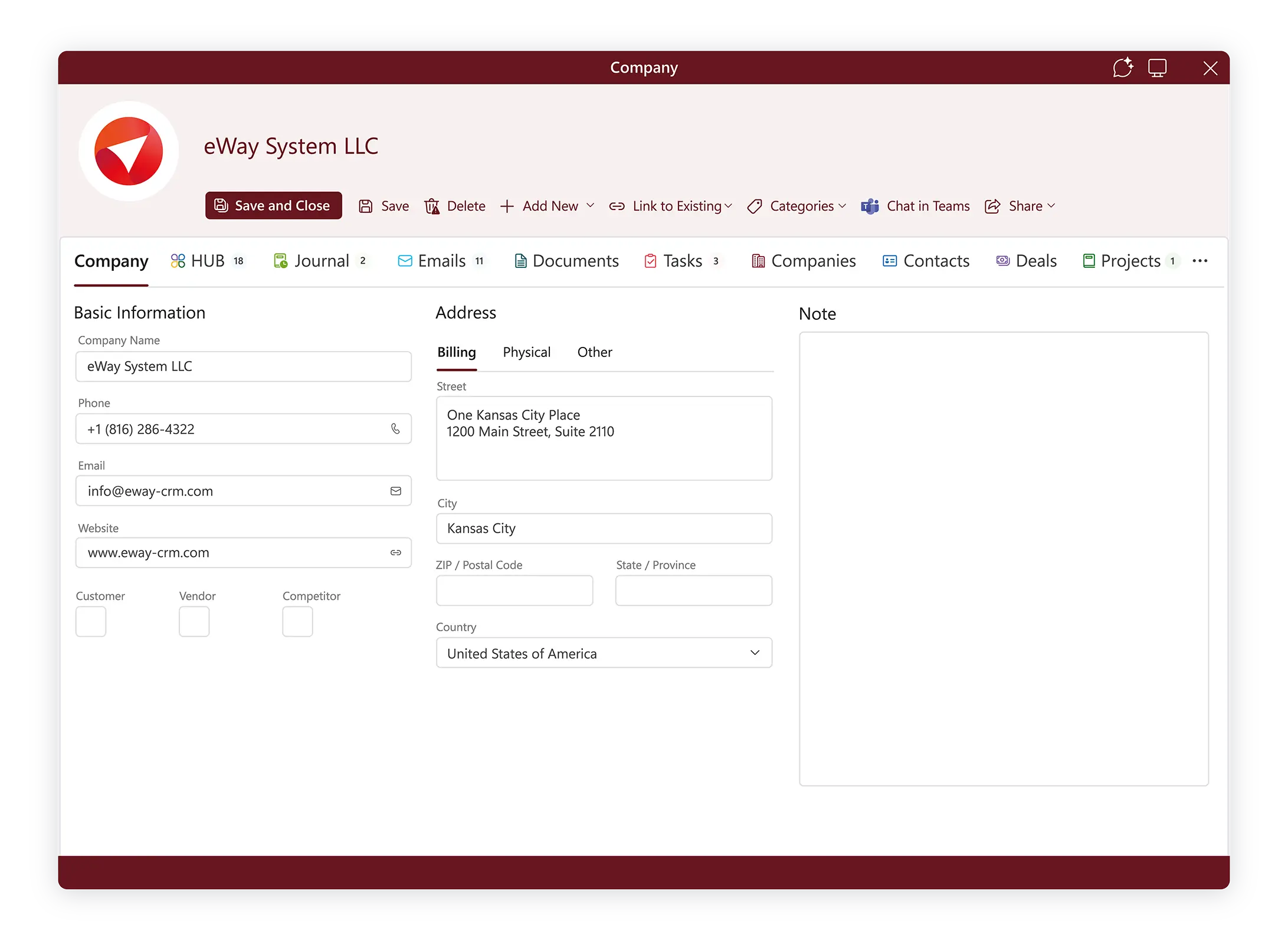
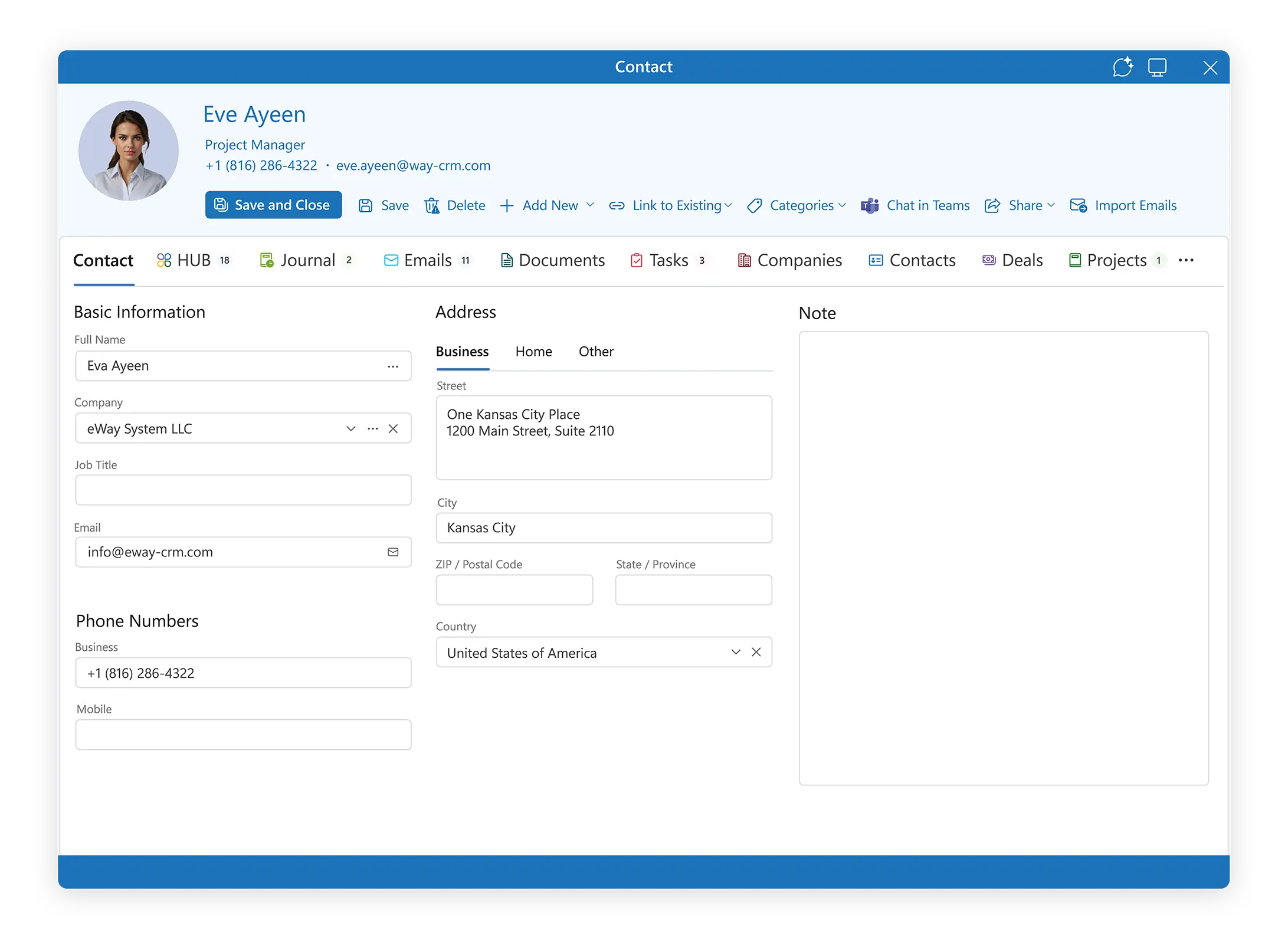
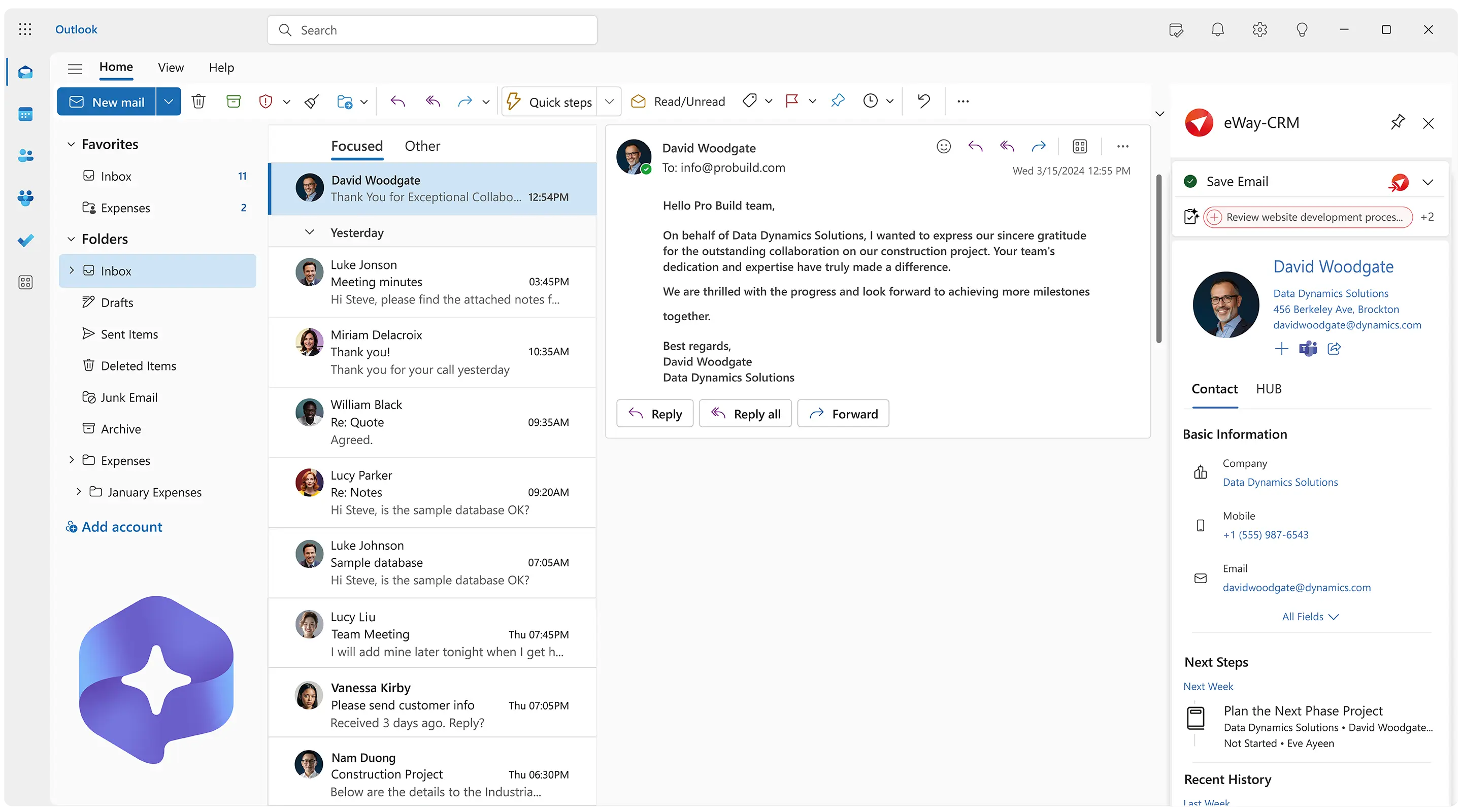
Turn Outlook into the Best Contact Management Software
eWay-CRM is an Outlook add-in that turns your Outlook into the best contact management software for teams. Managing and sharing contacts across your organization has never been easier.
We have designed eWay-CRM to look identical to Outlook so you and your team can stay in a familiar environment.
If you already use Outlook, you will love eWay-CRM. The best contact manager for Outlook.
Eliminate the hassle of digging through scattered emails for contact details.
Manage Outlook contacts effortlessly with eWay-CRM, your go-to contact management CRM.
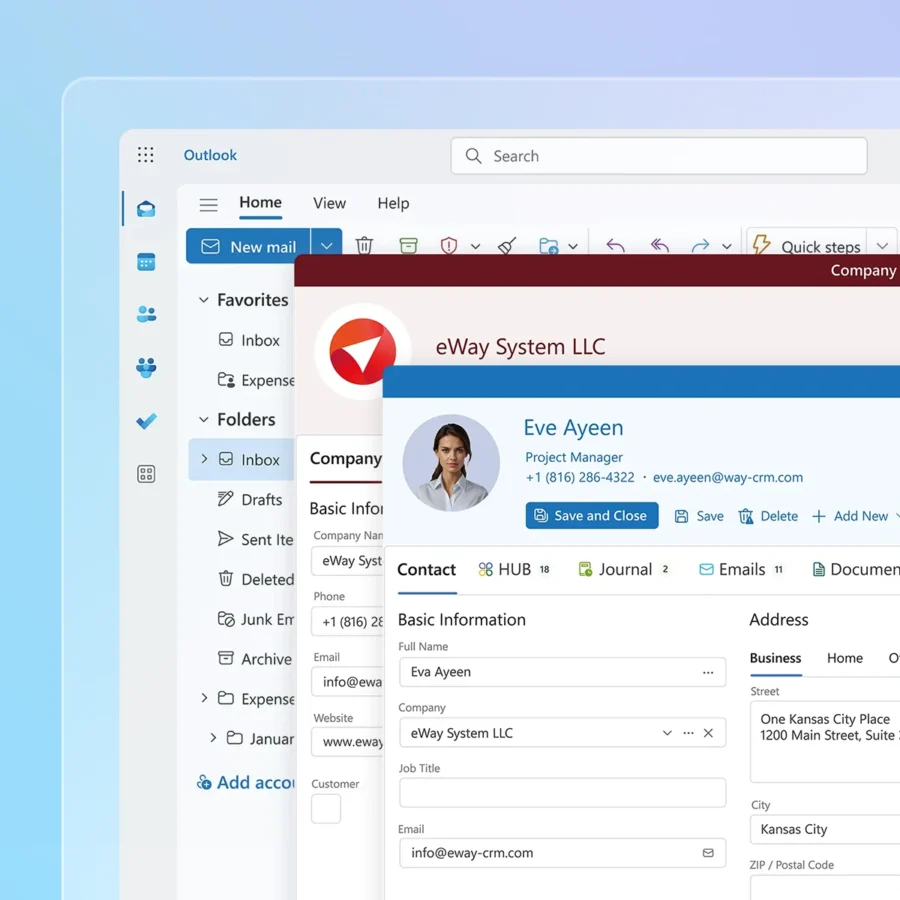
Build a Single Contact Database. In eWay-CRM
Activate eWay-CRM and import your Outlook contacts. Build a single contact database you and your team will use every day.
Organize all clients in one place and make them available on all your devices. Whenever you add a new contact or update an existing one, eWay-CRM will instantly synchronize them everywhere.
Even better – whenever someone else updates contact details, all changes will be instantly visible to everyone else. Stop forwarding contacts’ updates back and forth. Keep them in eWay-CRM.
Turn your Outlook into a real contact manager system.
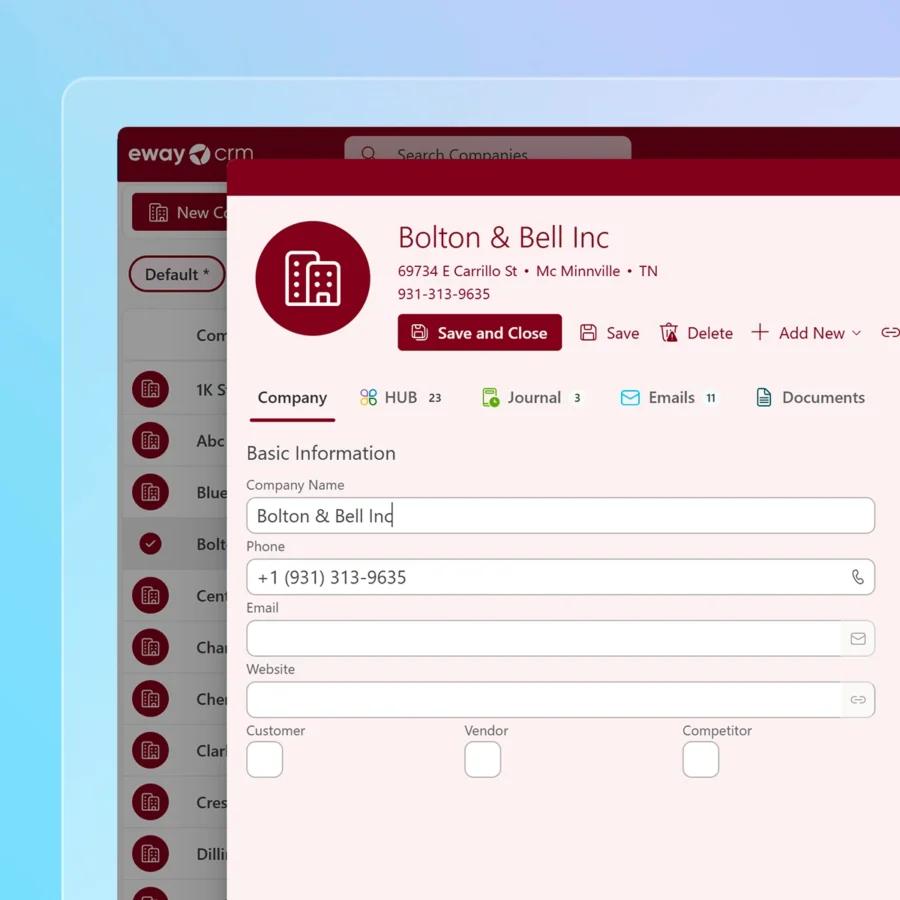
Synchronize Your Contacts with Outlook
You prefer storing your contacts in Outlook, and so do we. Importing them to eWay-CRM is an important step for making them available to others and for unlocking powerful customizations.
But it doesn’t end there. Activate the synchronization of your contacts back to Outlook to keep your habits.
eWay-CRM will instantly update your contacts in Outlook if you or anybody else changes them.
Build your contacts database in eWay-CRM and synchronize it into your Outlook. Try eWay-CRM.
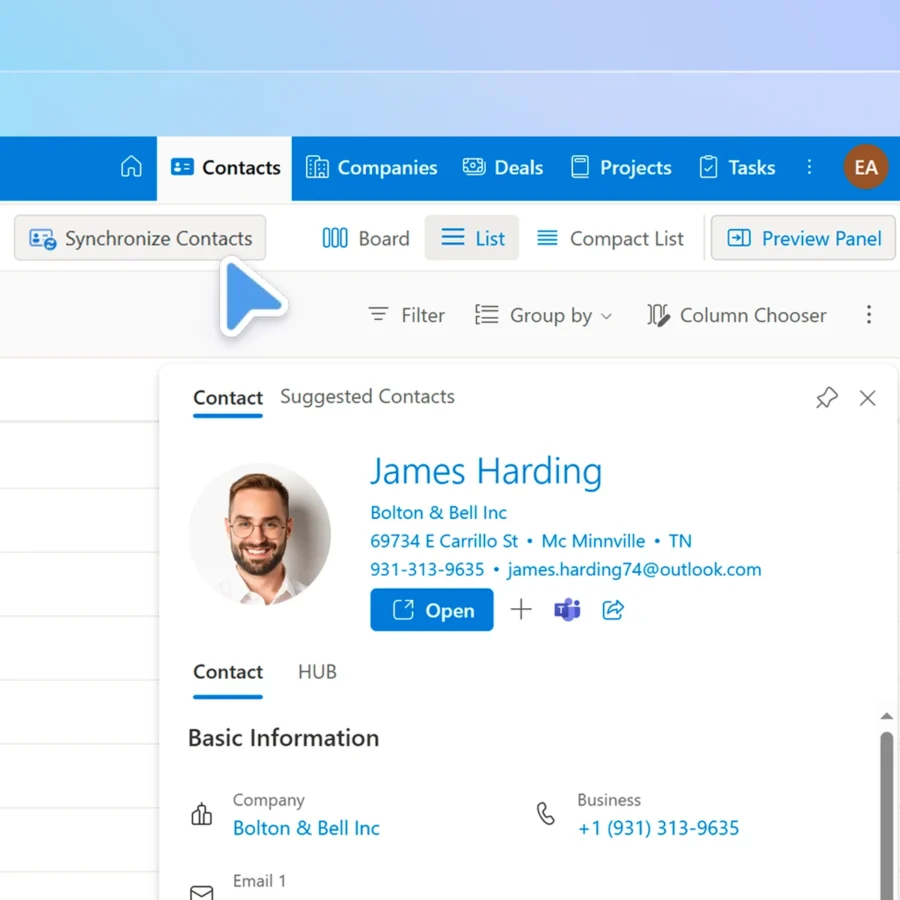
Organize Contacts by Companies, Categories, or Your Own Criteria
eWay-CRM has its own module Companies that keeps all contacts from the same organization together.
Get all your customers’ contacts to find who is the best person to approach. That’s vital not just for your customer success and sales team, but also marketing.
Link one contact to multiple companies or link contacts together. Build your private network of relations.
Organize your contacts by whatever you want. With eWay-CRM.
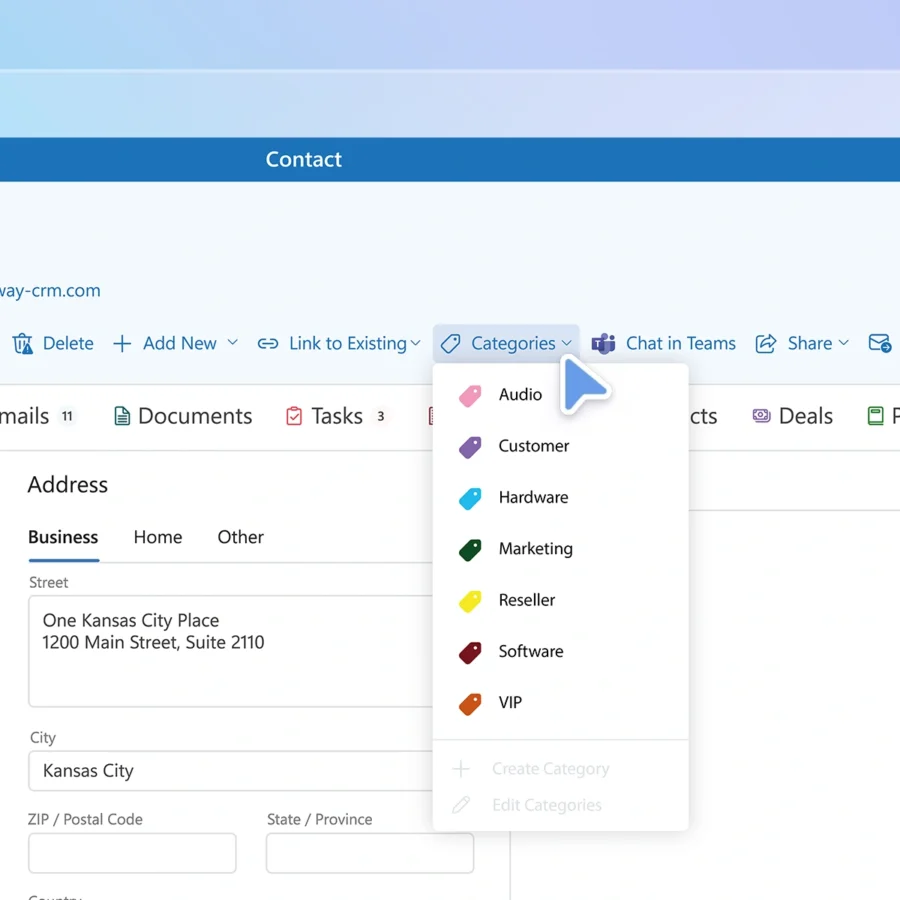
Access Your Contacts Anywhere and Anytime
eWay-CRM sits inside your Outlook for Windows, Outlook Mac, online, and mobile. It also contains mobile apps for iOS and Android making your contacts database easily accessible.
Take whatever device is closest and start working. If you don’t finish the task, continue on another device.
Manage your contacts in any Outlook. With eWay-CRM.
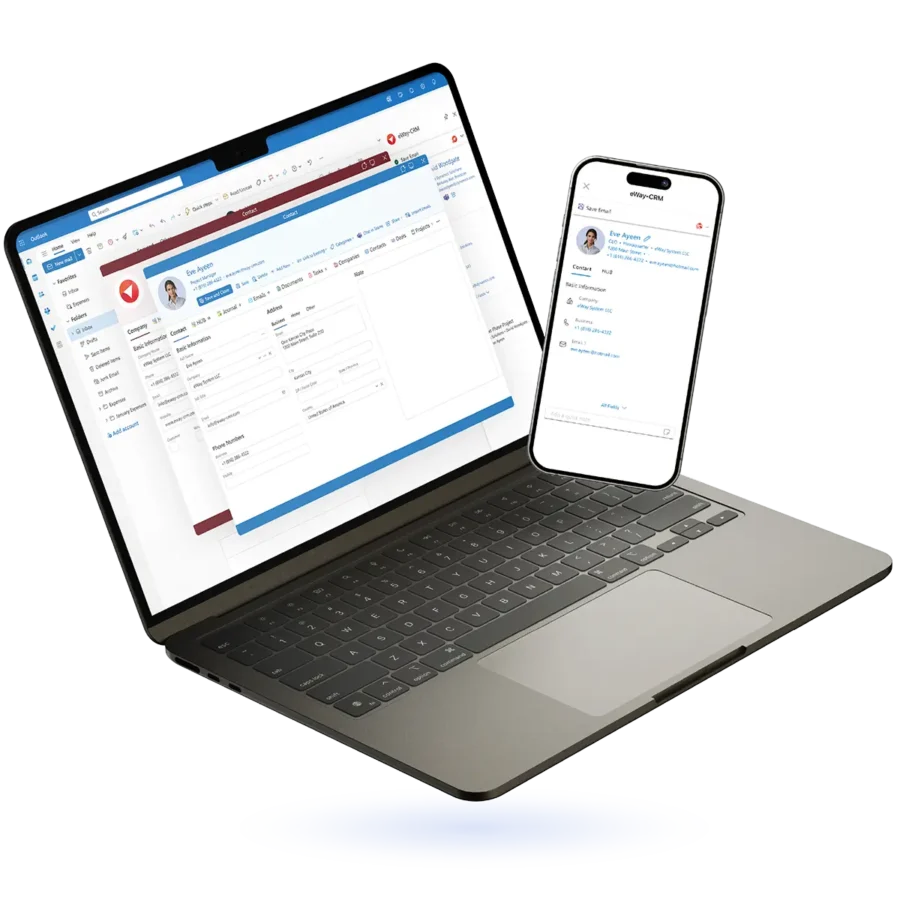
Share Your Contacts with Your Team
Most people use Outlook as a contact manager app. Bring them on board and synchronize your address book with them.
Work together to build a shared contact management database you’ll use every day.
Gather all your important information in one place. This includes email addresses, phone numbers, meeting notes, and communication history.
Stop your team members from hunting through inboxes, spreadsheets, or multiple tools to find the most recent contact details.
Share contacts across your team with eWay-CRM.
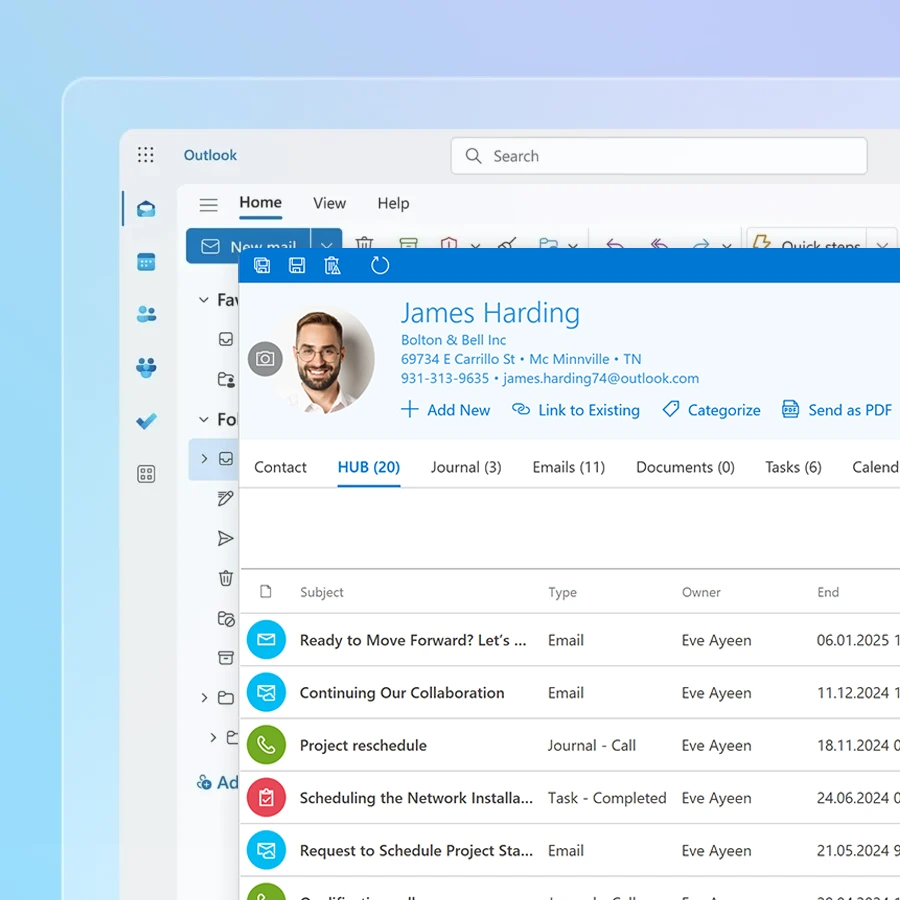
Chat about Contacts in Microsoft Teams. With eWay-CRM
Your team already lives in Microsoft Teams — eWay-CRM now does too.
eWay-CRM Collaboration lets you chat about contacts, deals, tasks, and other records without jumping between apps.
Share items with previews, turn any conversation into a task or journal, and keep your work structured without slowing down.
It’s built for teams that want to move fast, stay aligned, and get more done with less chaos.
Watch the video or activate the eWay-CRM Collaboration add-in now.
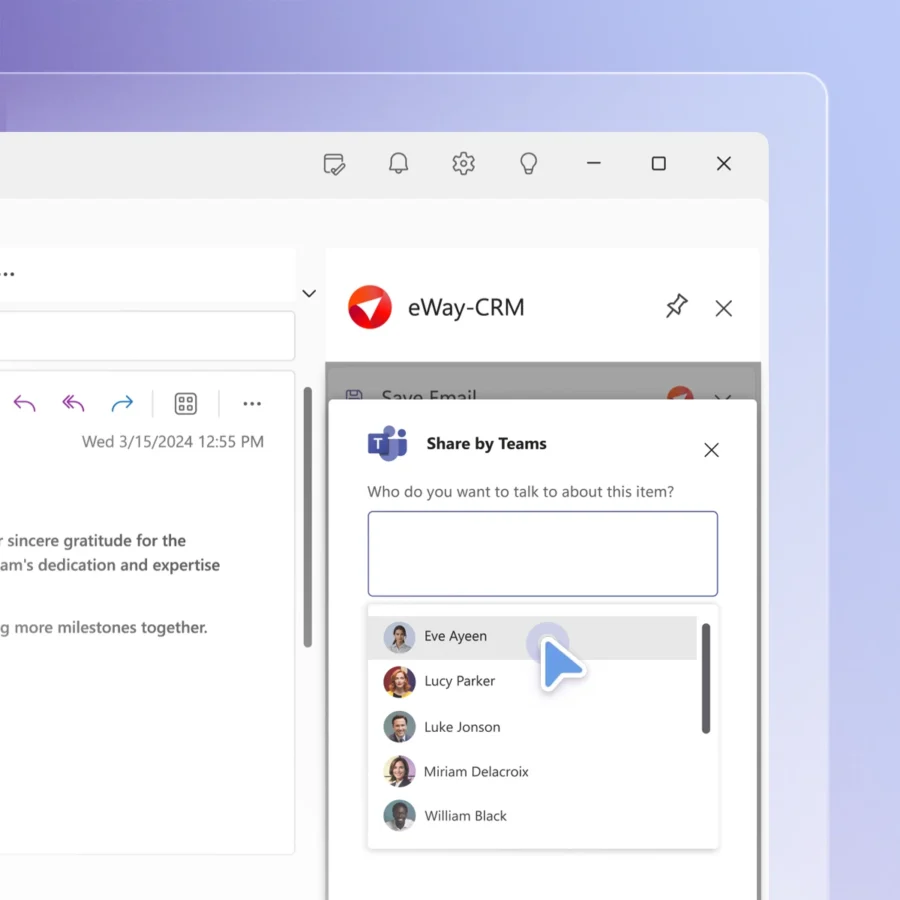
Convert Emails to Contacts. Use our AI-powered Contacts Suggestions
Select an email to check if the person is already in eWay-CRM. If not, save them to eWay-CRM with a single click, along with all their communication history!
Try our Contacts Suggestions. Let eWay-CRM analyze your mailbox and give you a list of people you interact with, but don’t keep in the contact database yet.
Organize your contacts using eWay-CRM – the perfect contact management CRM.
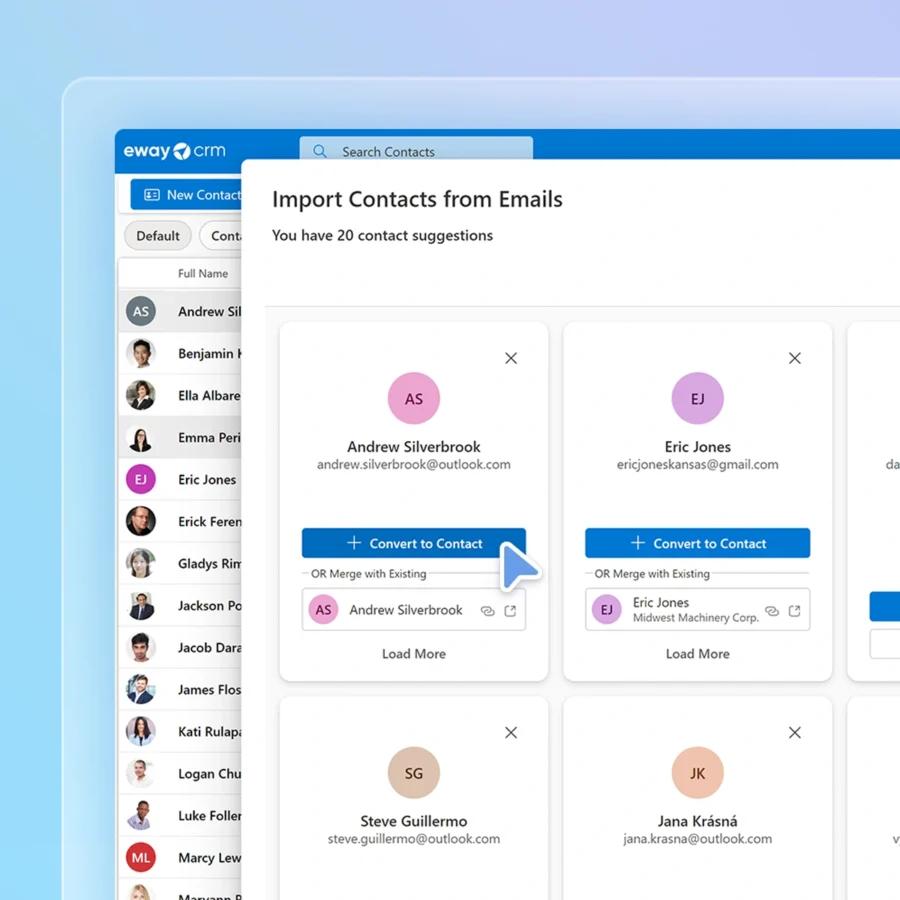
Use AI to Prioritize and Improve Your Communication
Activate the Automatic email tracking and start saving all emails by contacts and companies. AI will analyze email tonality, summarize lengthy conversations, and suggest follow-up tasks.
Leverage our secure and reliable artificial intelligence. Enhance how you interact with clients and partners.
When you receive an email in Outlook, our secure AI analyzes its tone of voice. It also summarizes the message for you and even provides you with task suggestions.
You will instantly see what emails require your immediate attention.
Take control of your email communication today—let AI help you.
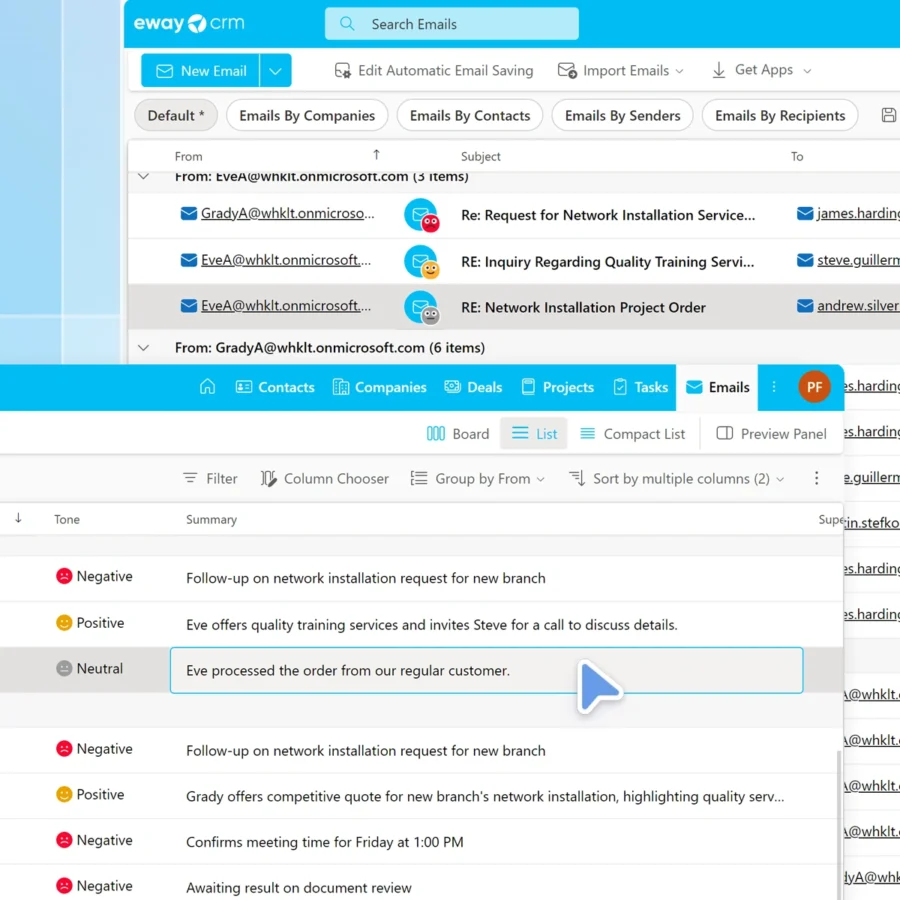
Gain Different Perspectives with Custom Views and Advanced Filters
What about a list of contacts you haven’t communicated with for some time? Or a list of CXOs from a specific territory or a specific industry? Get various perspectives on your contact relationship management database.
Add or remove columns, create filters, group data by any fields, do whatever you want! Make your lists available to your team and ask them to take it from there.
Coordinate your efforts towards your customers. With eWay-CRM.
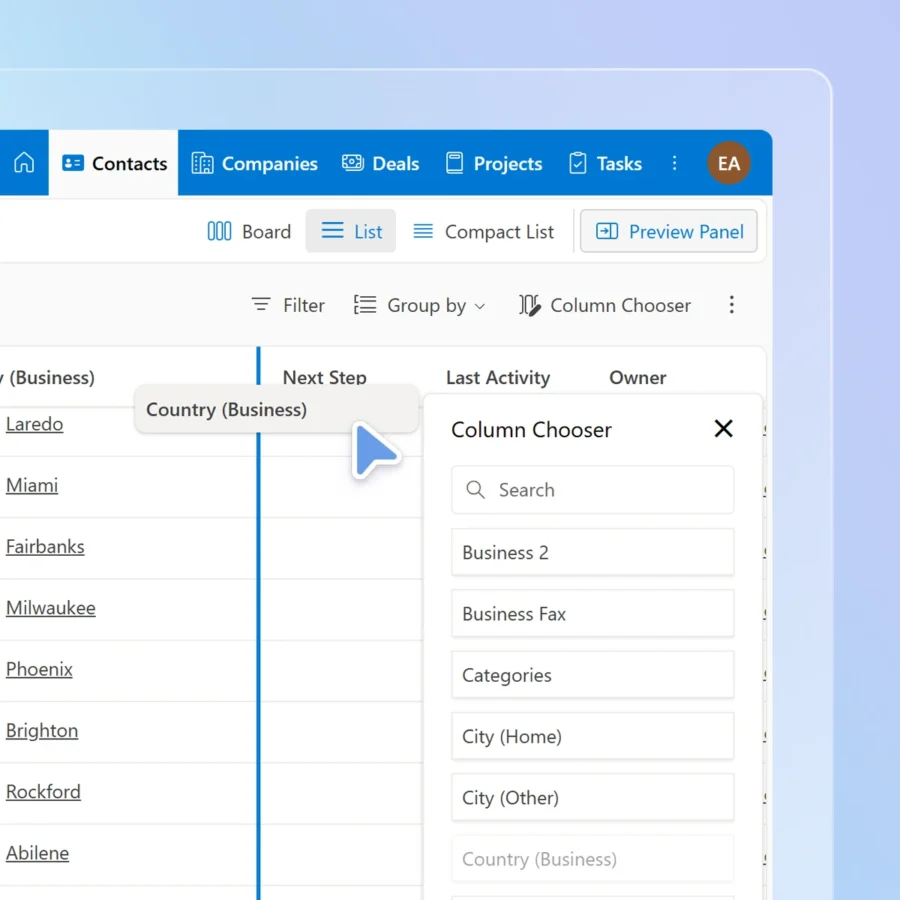
Make All Contacts Consistent with Custom Fields, Custom Forms, and Mandatory Fields
Consistency is key, especially across a team. That’s why eWay-CRM can check for duplicates, ask for mandatory fields, format phone numbers, or generate automated tasks.
Use our Admin Center to create custom fields, design forms, or create automated workflows.
Set eWay-CRM the way you and your team will love. Turn your Outlook into your CRM.
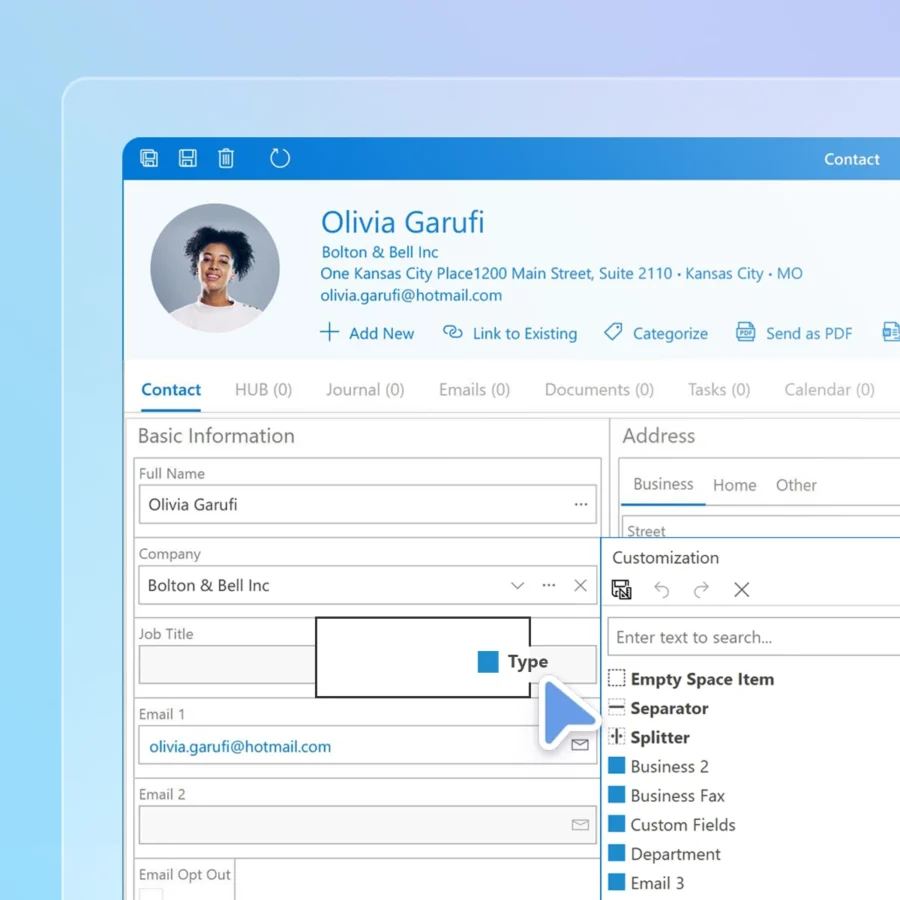
Keep All Contacts Safe
No matter if you run eWay-CRM in the Cloud or use your own server, your data is always safe.
Keep your data in our US or European cloud, depending on your location. Benefit from encrypted communication. Activate GDPR or set up permissions to allow people to access just what they need.
If your company policy requires on-premises tools, let us know. We can install eWay-CRM onto your own servers.
eWay-CRM has all the tools you need to protect your contacts.
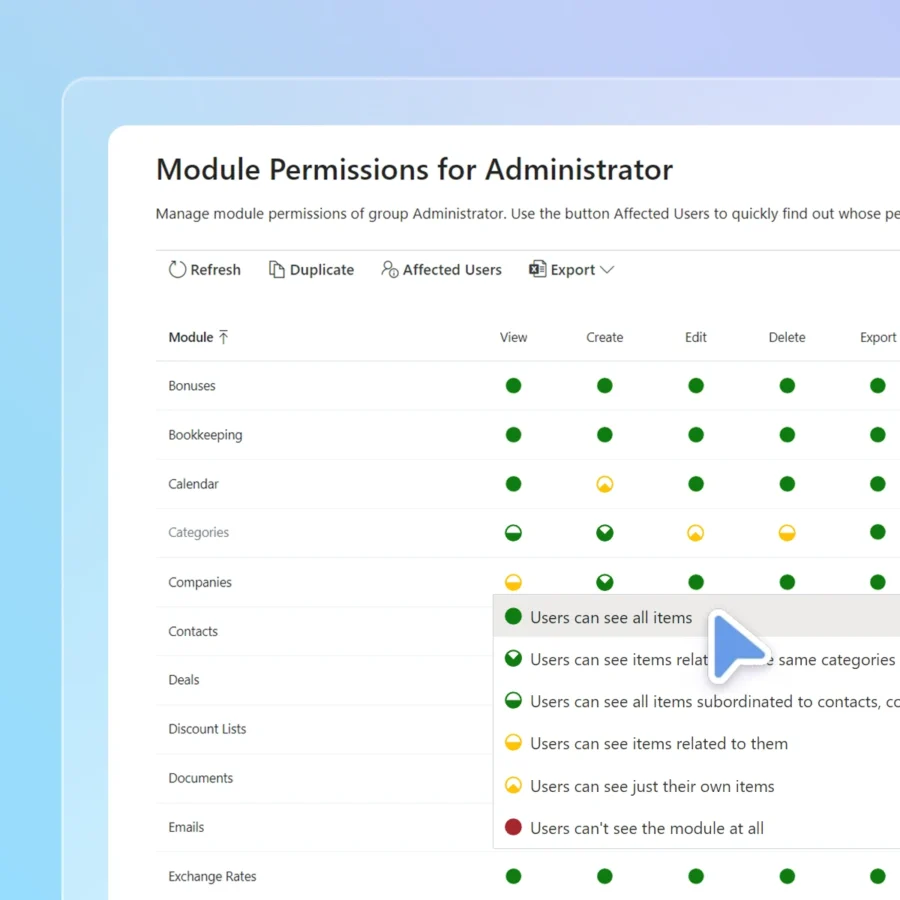
Save Emails to Contacts. Keep Your Communications Organized
Activate the Automatic email tracking and start saving all emails by contacts and companies. Take notes with our module Journal.
When all communications are in a CRM, nobody needs to ask you what you agreed on with a customer. This means…less stress for everyone.
Our secure AI can also analyze the tone of your received emails and discover frustrated customers. That could help a lot, would you not agree?
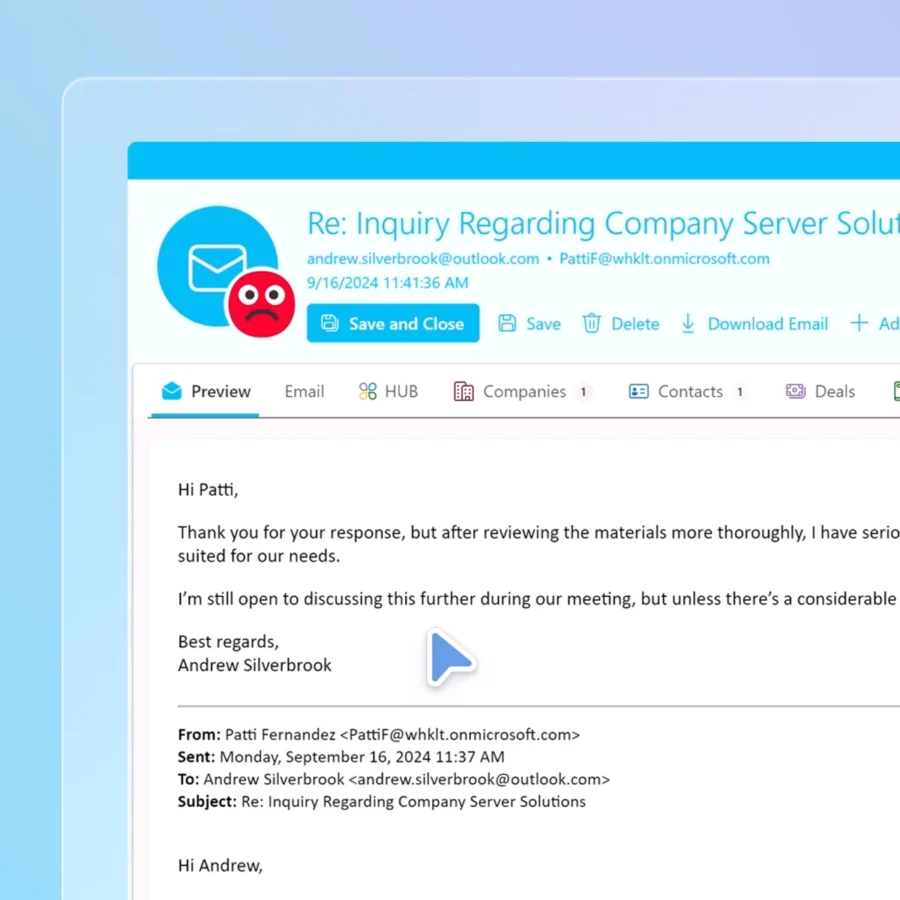
Plan Follow-Ups and Next Steps
Are you leaving for a meeting? Do you need to make a call? Integrate your Outlook calendar and tasks with eWay-CRM to keep your follow-ups by contacts.
Don’t miss the AI generated task suggestions in eWay-CRM Online. AI can check the selected email and suggest follow-up tasks.
Save a lot of time with our built-in secure AI.
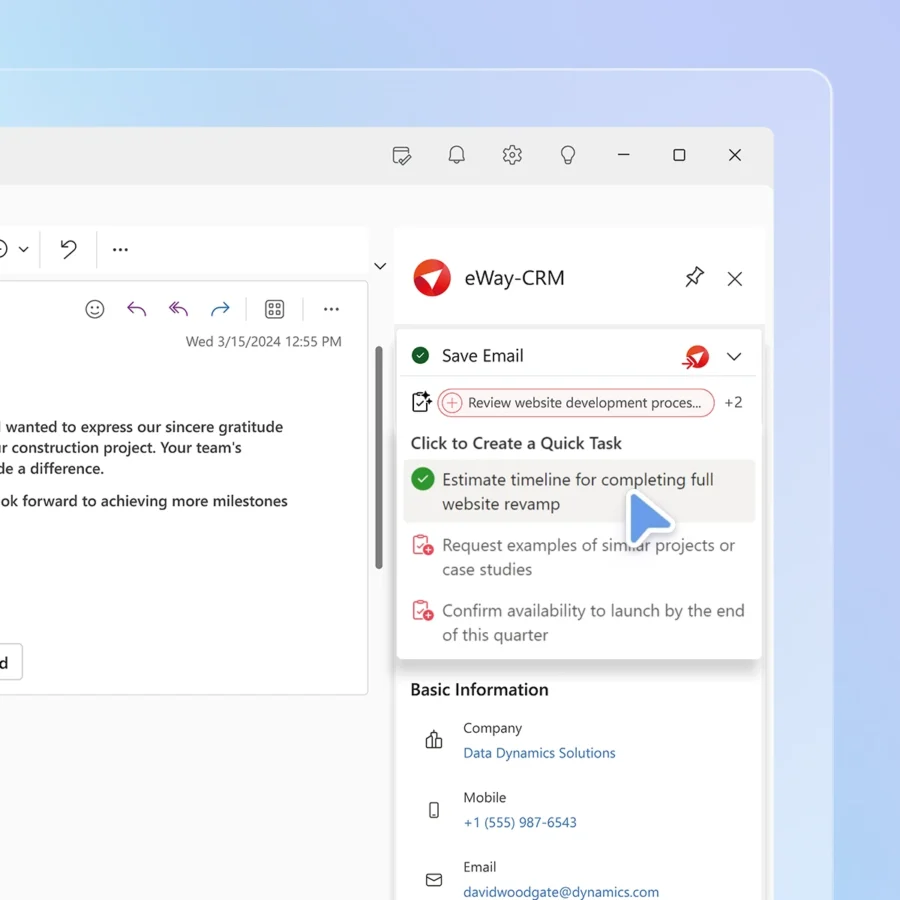
Get the Full Picture in a Few Seconds
Activate eWay-CRM Online and select a contact. Our preview panel will give you the full picture of the person you are writing with.
Has someone already got in touch? Are there any related activities? Is there anything you should know before approaching the customer?
Use eWay-CRM Online and find it out!

Automate Your Business with Custom Workflows
Create custom workflows that outline every step your customers, projects, or deals must go through.
Automate repetitive tasks, set email notifications, and enforce mandatory fields to keep your team aligned.
With workflows, you make sure everyone follows your company’s best practices. This applies to onboarding new customers or managing complex projects.
Simplify, standardize, and automate with ease. With eWay-CRM.
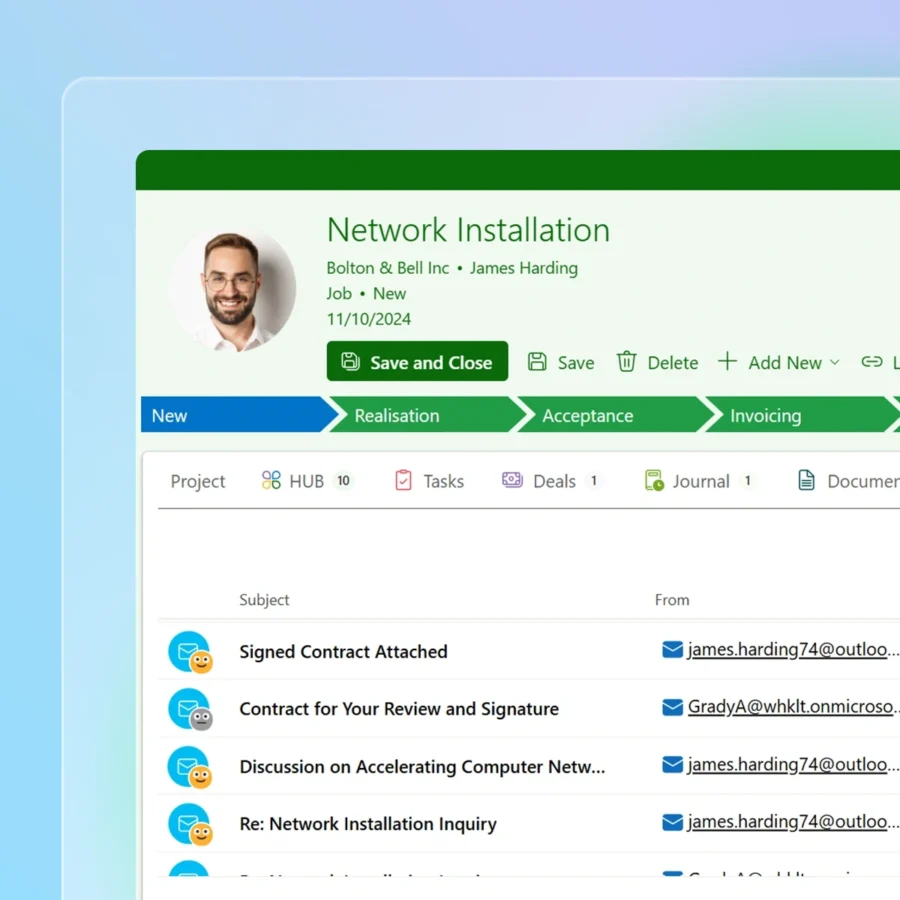
Benefit from Email Marketing
Have a look at our email marketing module. Send up to 1,000 emails each month with our free plan.
When your contacts properly organized, the next step is to start communicating with them effectively.
Use categories to create target groups. Prepare personalized emails in our marketing module. Learn from the feedback you receive.
The best thing is that you still work with one tool. With eWay-CRM.
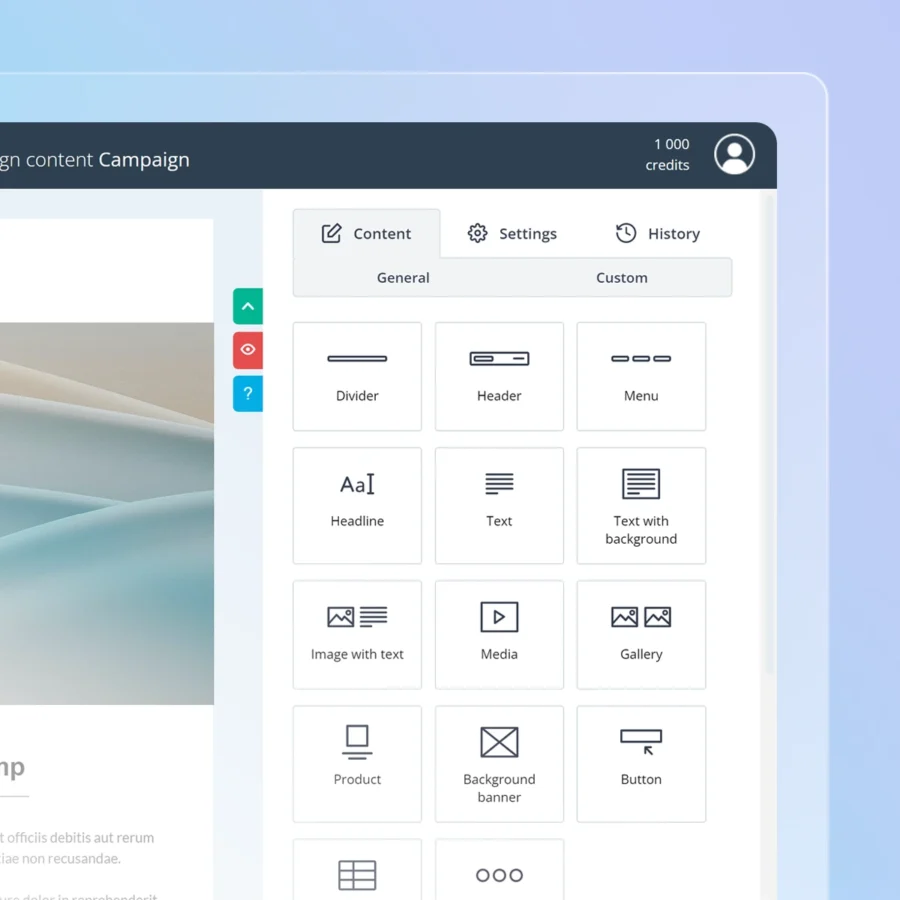
Sales Included
Have you received an email inquiry? Turn it into a deal with just one click!
eWay-CRM has a sales module allowing you to keep track of your deals. Just convert an email to a deal and trigger your workflow.
Try our contact sales management software.
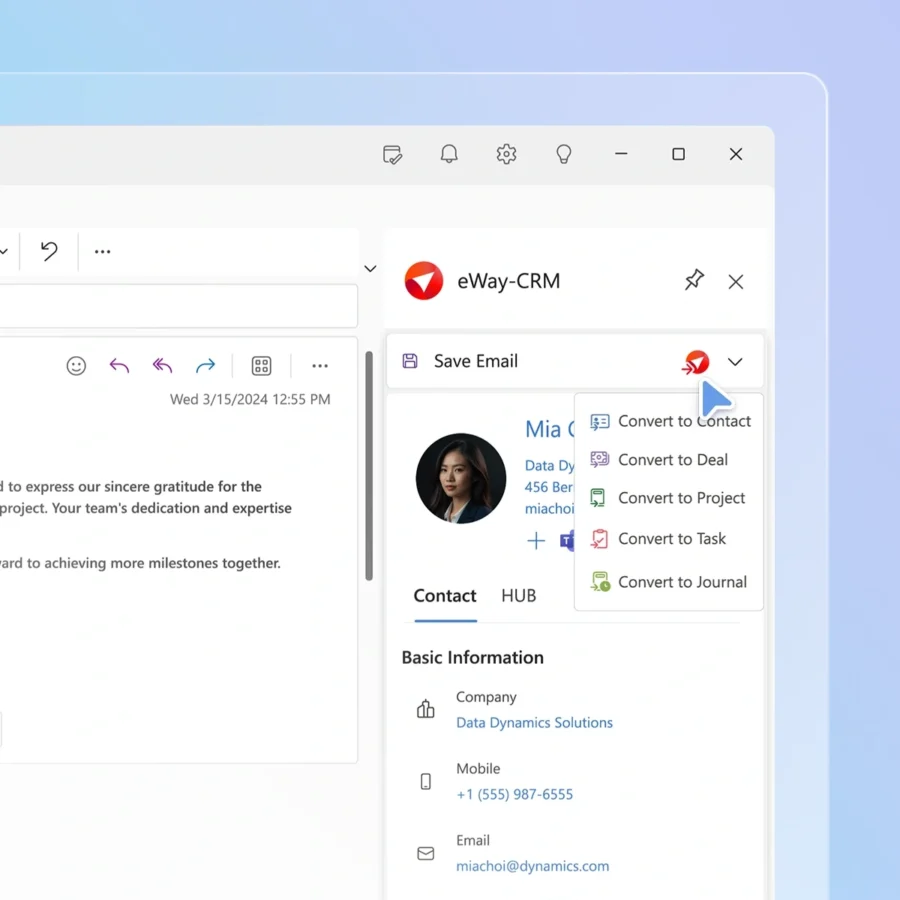
Follow up with Projects
Closing a deal is just the beginning, somebody needs to deliver. And that is why eWay-CRM has a project management module!
Convert a deal into a project. eWay-CRM will move all relevant communications and make them available for your team.
Try our projects module and keep the entire agenda under the same roof.
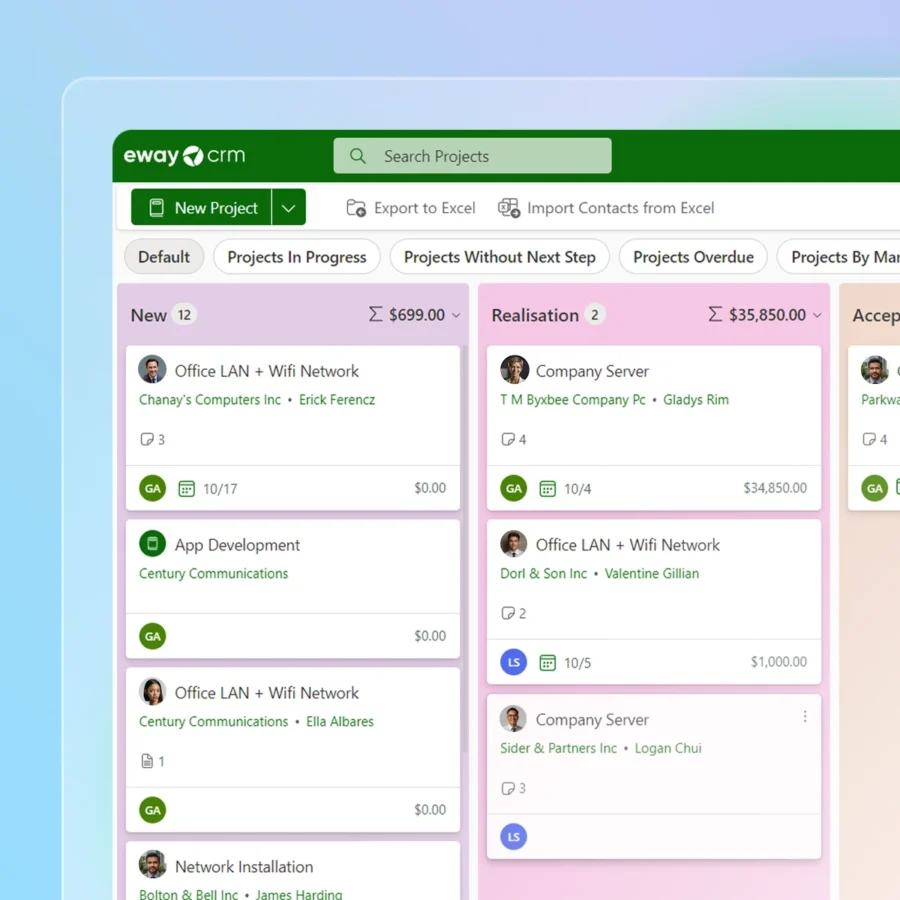
Integrate with 3,000+ other tools
Connect eWay-CRM with your favorite tools and simplify how your business works.
Power Automate: Build custom workflows that trigger emails, update tasks, or tag leads — all without writing code.
SharePoint: Manage documents and collaborate with your team efficiently by linking eWay-CRM with SharePoint.
Website Forms: Capture leads directly from your website and send them to eWay-CRM automatically.
QuickBooks: Sync invoices for easy and accurate financial management.
Zapier & Make: Integrate our CRM Outlook plugin with over 3,000 apps.
Custom Integrations: Need something special? Our team is ready to help you build it!
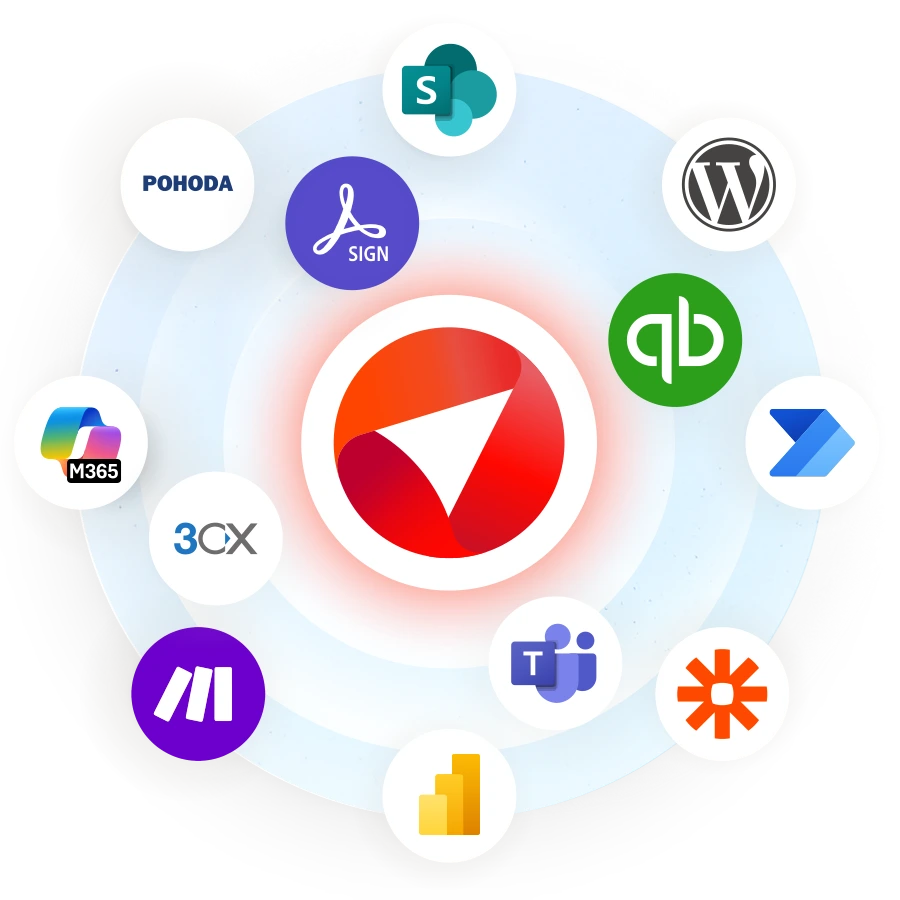
Take Control of Your Contacts Now
eWay-CRM is the ultimate contact management system for businesses ready to stay organized and grow.
If you need a simple contact manager or a full CRM solution, eWay-CRM has the tools to help you succeed.
Start today—try it free or book a demo to see how eWay-CRM can transform your business.
The difference is just a click away.