Guide to Microsoft’s New Outlook: Embrace Your Daily Tasks Efficiently
Handling daily tasks, keeping everything running smoothly, and attracting new customers can feel like a lot to juggle. It's totally normal to feel swamped. But what if there's a way to manage all of this without the stress? This guide introduces you to the new Outlook, ensuring you bring your best self to work every day.
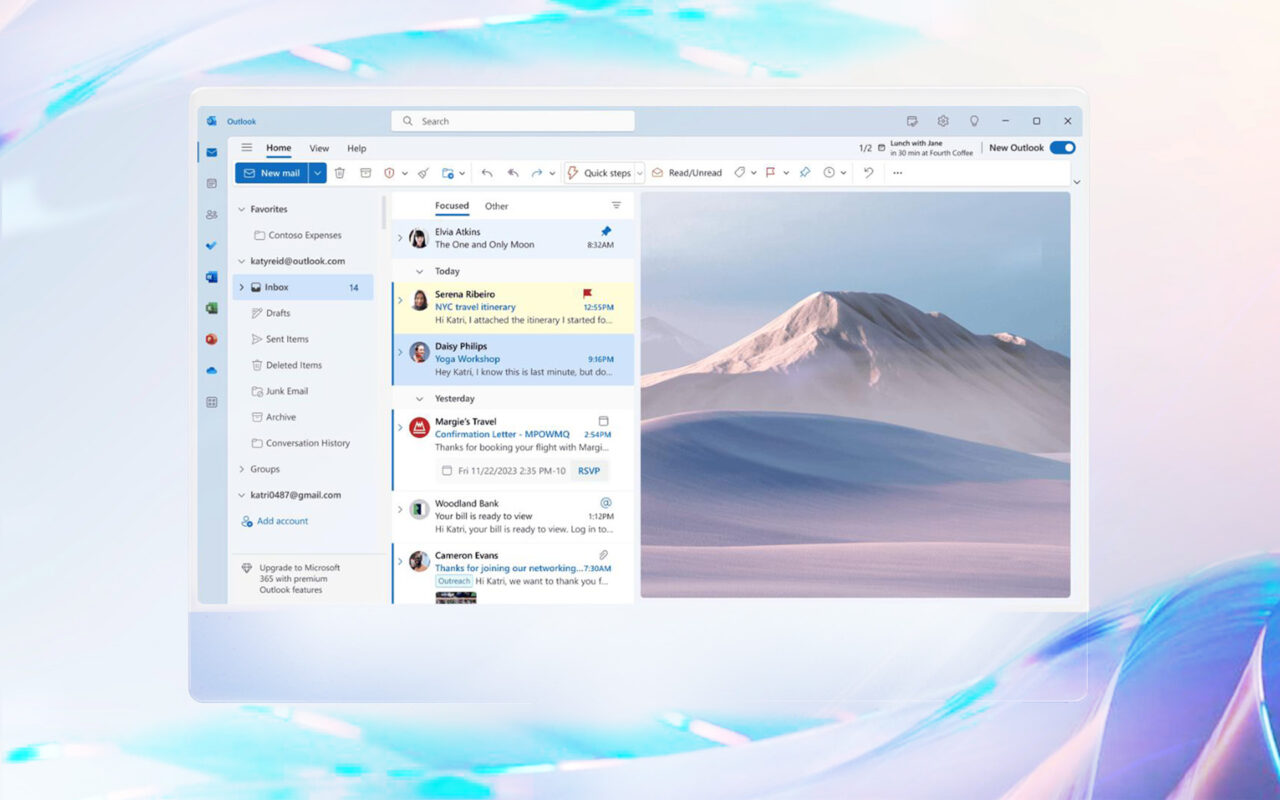
This is where productivity tools enter the picture. These tools are designed to share your daily burdens and streamline operations so that your productivity is not hindered.
One such tool that is right under your nose is Microsoft Outlook. Moreover, with the New Microsoft Outlook hitting the markets, what was once solely an emailing platform has now become a game-changer.
If you’re looking for ways to rise up from the ashes of unproductivity, here’s your guide to the New Microsoft Outlook. And how you can use it to embrace your daily tasks efficiently.
Table of contents:
What do you need to know about the New Microsoft Outlook?
How Can the New Outlook Enhance Business Productivity and Efficiency?
1.Organize Your Inbox Like a Pro
2.Scheduling and Calendar Management
3.Automating Tasks and Responses
4.Collaboration and Team Management Tools
5.Integrating With Other Microsoft Tools
Bottom Line
What do you need to know about the New Microsoft Outlook?
If you haven’t created an account on the New Microsoft Outlook, you’re missing out on several exciting and helpful features that can alleviate your task load of the day.
Some of these features include:
- Email management
- Calendar optimization
- Task automation
- Integration with other Microsoft tools
How can these qualities assist you?
- Smoothening communication
- Organizing your schedule
- Automation of repetitive tasks
- Collaboration of projects across multiple applications.
The New Outlook can do wonders to improve your efficiency and time management. Let’s take a detailed look into the platform features and how you can utilize them to supplement your daily management below.
How Can the New Outlook Enhance Business Productivity and Efficiency
1. Organize Your Inbox Like a Pro
Getting caught up in the web of the endless emails you receive daily can easily take up a large chunk of your day, distracting you from more meaningful tasks. Finding out how to organize these business emails can help you find information quickly and effortlessly.
With the New Microsoft Outlook, you can now:
- Create a focused inbox: Outlook’s focused inbox feature gives you the option to segregate important emails from others. This way, you can start your day by addressing the most critical emails first.
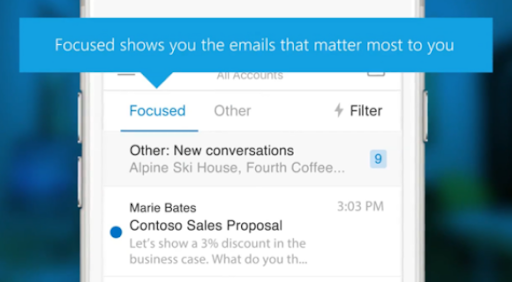
- Differentiate with categories and flags: Differentiate emails based on priority by assigning categories or flags to them.
- Automate with rules: Instead of organizing your emails manually, with the New Outlook, you can automatically sort emails into specific folders, forward them, or mark them as read.
- Schedule emails: Even while you’re tied up in different tasks, you can ensure your work emails are being sent on time with the help of Outlook’s scheduling option.
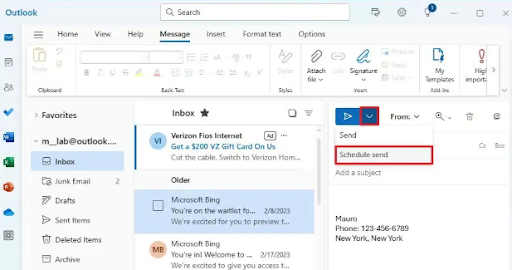
- Search effortlessly: With its improved search functionality, you no longer have to sift through rows and rows of emails. Finding your desired email has never been easier.
2. Scheduling and Calendar Management
Proper scheduling and calendar management are of utmost importance. This is primarily so you can quickly designate chunks of your valuable time for a new project and avoid taking on too much work on busy days.
This also helps your subordinates alter their schedules beforehand, so you can all contact or meet each other at one time, boosting team productivity and project management.
Here are some actionable tips for using the New Microsoft Outlook for scheduling and management:
- Use color coding: As a business owner, your calendar will likely be packed with the day’s appointments. To keep things organized, you can color-code these appointments for quick identification and to ensure you don’t miss an important engagement.
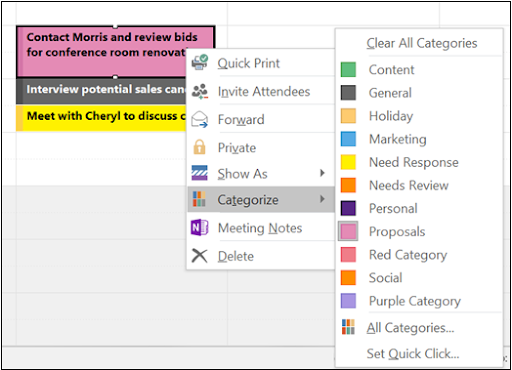
- Set strategic reminders: Set reminders for your daily commitments based on their urgency and necessity.
- Utilize the recurring appointments feature: The recurring appointments feature can be applied to regular meetings, so you don’t have to waste time on scheduling again.
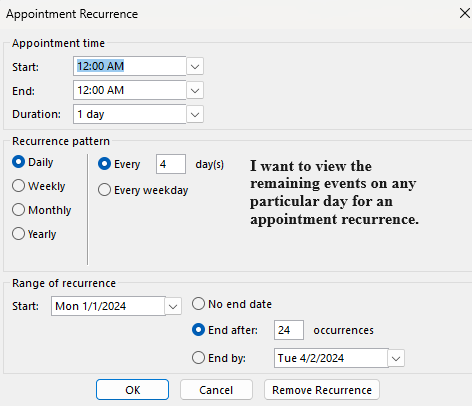
- Integrate with calendar: With the New Outlook, you can link relevant emails to their corresponding events. This gives you quick access to contextual information during meetings.
- Time zone support: Whether it’s winning over new clients or monitoring the performance of your team in another country, juggling between the different time zones can be exhausting. Outlook’s time zone support makes things more manageable by scheduling meetings accurately.
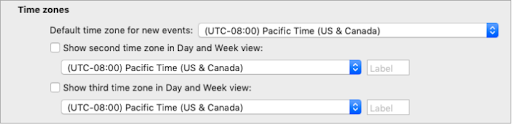
3. Automating Tasks and Responses
As a business leader, you need an automation action plan for efficient workflow, which, in turn, results in increased profitability, productivity, and customer satisfaction.
How often have you been caught up with repetitive tasks while more crucial projects hang in the background, leaving you anxious with every passing minute? Plus, with time being of the essence, automating such tasks is no longer an option but a need.
Here’s your guide to using the New Microsoft Outlook’s automation features:
- Set rules for incoming emails: Instead of opening your Outlook account and finding a clutter of endless emails that you’ll have to sort manually, the New Outlook will automatically forward, sort, or flag emails based on your specified criteria. This can be the sender's name or keywords.
- Leverage quick steps: Quick steps is like hitting two birds with one stone. You can perform multiple actions to an email with just one click.
- Automatic replies: You can set your personalized Out-of-office message alerts to be automatically sent to your recipients when you’re unavailable.
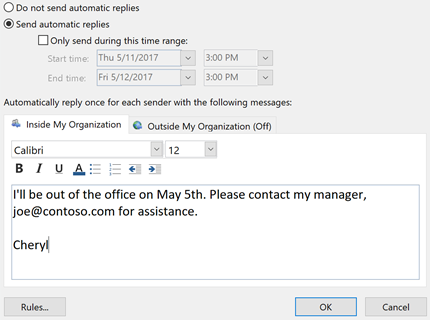
- Task automation: Outlook’s tasks sections can be utilized to set reminders for deadlines or important projects.
4. Collaboration and Team Management Tools
The higher your position within a company, the more people you’ve got working under you. Effectively managing and collaborating with these people is no piece of cake, especially when each department has its schedule.
To ensure there is no end-moment chaos and keep things under control, you can use Microsoft Outlook for:
- Making shared calendars: Oftentimes, people are unaware of what’s happening in every part of the organization. Outlook’s shared calendar feature enables you to view and make changes to team schedules, making it easier to plan meetings and events.
- Group Email lists: With group email lists, you can talk to entire teams and departments via a single email instead of only communicating with their respective heads.
- Send meeting invitations and RSVP tracking: The New Outlook also allow you to ensure that everyone received their team meeting invite by tracking their RSVPs.
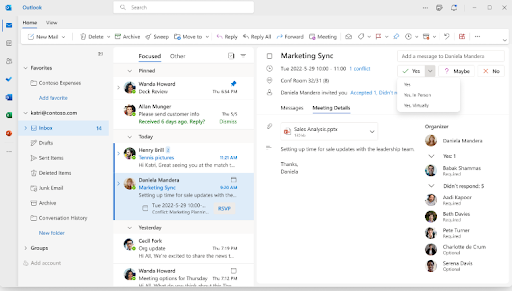
- Task assignments: You no longer have to assign tasks to team heads and count on them to re-assign them to their respective sub-ordinates on time. You can refine productivity by communicating with employees directly and tracking their progress.
5. Integrating With Other Microsoft Tools
Imagine receiving an email in your Outlook account about the latest shareholder report. To access it, you need to open Microsoft Word on your device first.
After editing the draft, you email it back to your writer through Outlook, and they access it through Word again to make the final revisions.
Did you know you can streamline this line of action by integrating the two platforms? Thanks to the New Outlook, this is possible.
Some examples include:
- Teams integration: Did you see the latest email marketing campaign and do you need to talk to your email marketing expert about some changes? By integrating Outlook and Microsoft Teams, you can conduct meetings directly from Outlook instead of switching between apps.
This way, your concerns can be addressed promptly, leading to better feedback and decision-making.
- OneDrive Linkage: Linking OneDrive and New Outlook offers a centralized document management system. Hence, you and your content marketer can easily access and edit a draft for your upcoming content marketing campaign, resulting in efficient collaboration.
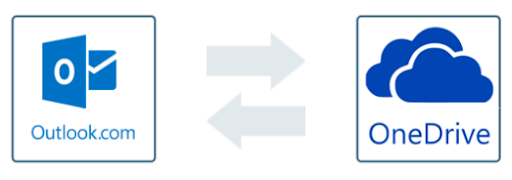
- Microsoft 365 Suite: Now you can unify the entire Microsoft 365 Suite, including Excel, Word, and PowerPoint, opening a treasure trove of benefits. These include streamlining workflow on Word or Excel directly through the New Outlook, ensuring consistency and accuracy across emails and documents, improving time management, and more.
Bottom Line
Many would argue that securing the highest position in a company is the greatest accolade one can achieve.
While that’s true, only those who are managing the operations and looking after company success know how exhausting this position can be.
Although there’s a minuscule likelihood of your workload decreasing anytime soon. With the help of productivity tools like the New Microsoft Outlook, planning and implementation of daily tasks becomes easier and fun.











