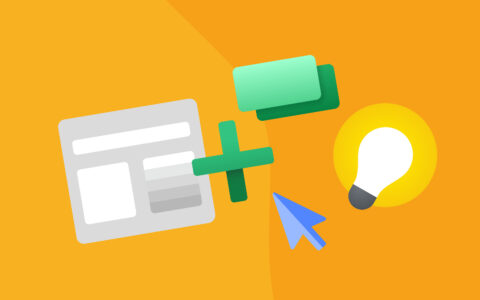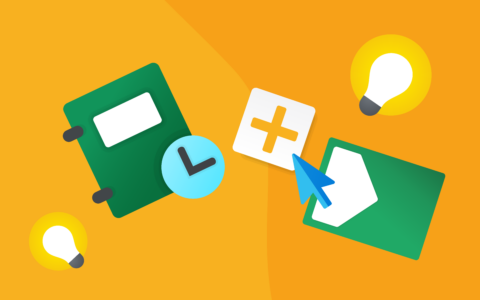Fewer clicks, more context. The new Custom Fields tab in eWay-CRM Online gives your team one dedicated place to view and manage all business-specific data—organized into categories and always respecting permissions.
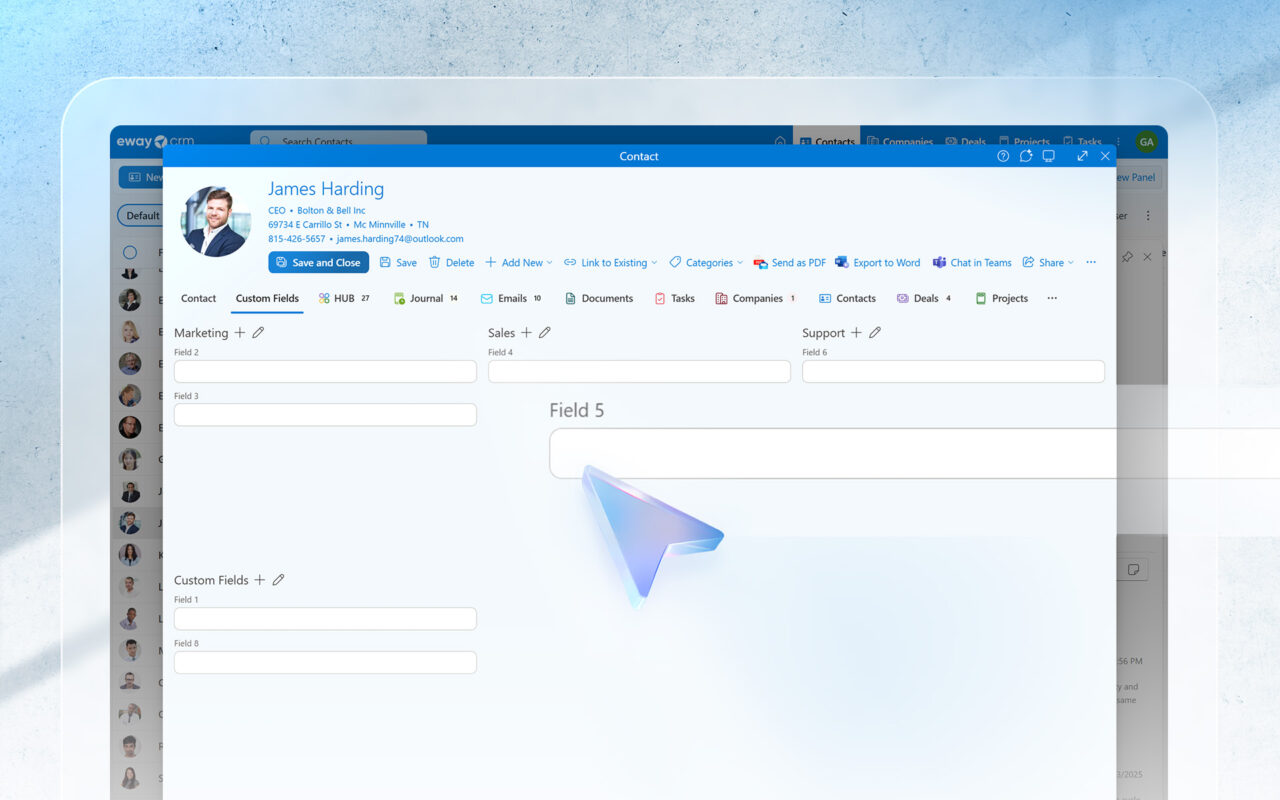
See Your Custom Data Immediately
Open any item (Contact, Company, Deal, Project, Task) and switch to Custom Fields—placed before HUB by default.
Each field respects permissions, mandatory or optional settings, and workflow rules—ensuring users see exactly what they need, nothing more and nothing less.
Prefer a different order? Just drag and drop the Custom Fields tab wherever it works best for you.
- New “Custom Fields” tab on every item, placed before HUB by default (you can change the order).
- All custom fields in one place, with permissions and workflow actions enforced.
- Category-based organization. A new Category attribute in the custom field dialog lets you group fields; manage the category list in Admin.
- Uncategorized fields appear in a single Custom Fields section.
- Predictable sorting. Categories follow the order you set in Admin; fields inside each category are alphabetically sorted.
- Helpful blank state. No fields yet? You’ll see a Create a custom field button that opens Admin. After adding fields, refresh the item.
No Fields Yet? Start Here
- Ready to create your first custom field? Here’s how to get started—it’s simple.
- Open an item in eWay-CRM Online and go to Custom Fields.
- Click Create a custom field to open Admin Center.
- Add the fields you need, save, then refresh the item.
Want to see what else custom fields can do? Watch our full video tutorial:
Power Users: Form Designer in eWay-CRM Desktop for Absolute Freedom
For advanced customization, try Form Designer in eWay-CRM Desktop — perfect when you want absolute freedom:
- In having all fields (system and custom) on one page.
- In placing fields to any
- In grouping fields to groups, tabbed groups, etc.
- In advanced spacing, separators, and splitters.
- In creating different layouts for different groups of employees
- In creating different layouts for different item types.
Use the Custom Fields tab for fast, governed access in eWay-CRM Online—and Form Designer for pixel-level control on Desktop.
Try It
The Custom Fields tab is included in the latest eWay-CRM Online experience.
Put your business data where your team already works—in eWay-CRM Online. Cleaner structure, consistent rules, less effort.