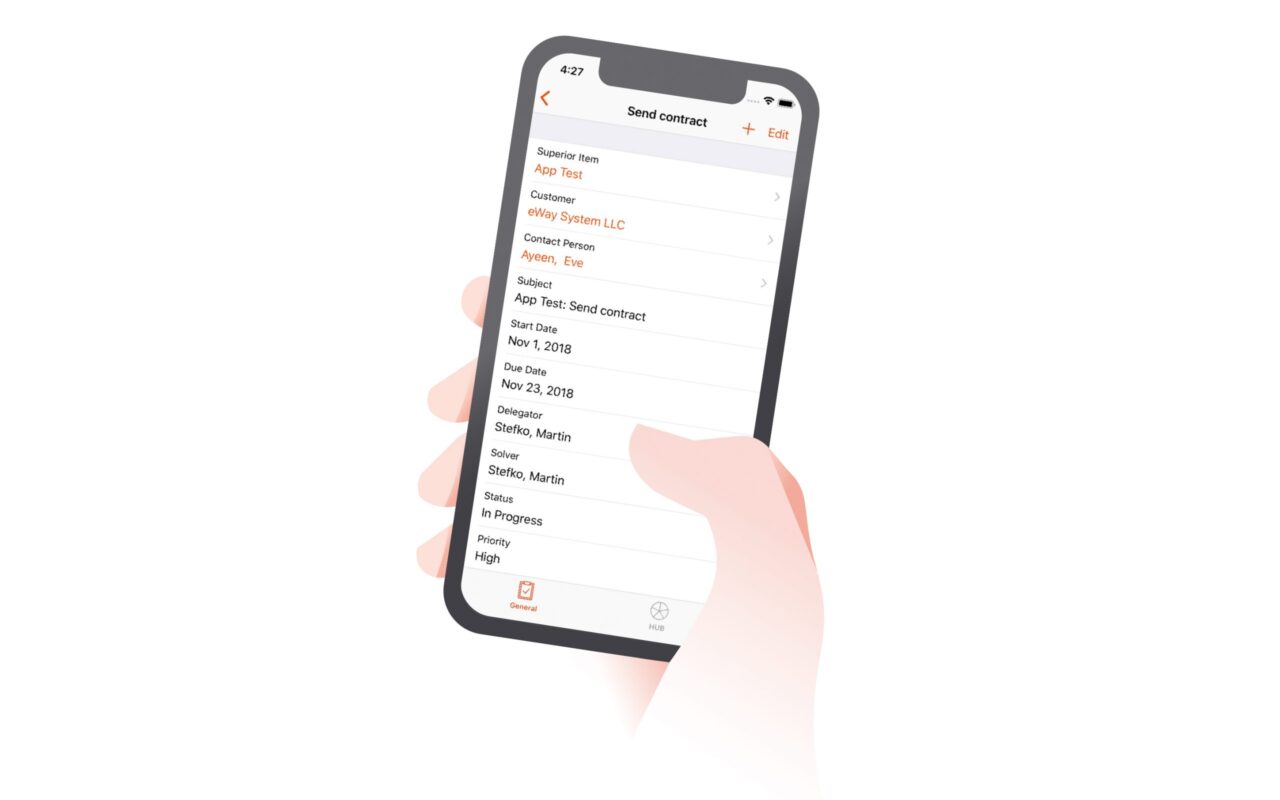
We are happy to announce that we are once again bringing some essential changes in the use of eWay-CRM. Our developers have spent at least half a year preparing eWay-CRM 5.3!
What’s new?
The alpha and the omega of the latest version of our product are Tasks! Real and genuine eWay-CRM Tasks which don’t use the tasks in Outlook anymore. Our developers are the proudest of the possibilities of editing a workflow, allowing custom fields adding.
“The new version has given Tasks! the functionalities that all the other modules, like Deals or Projects already had,” the developers say about this upgrade.
What’s new in eWay-CRM? Now you can:
- Keep working on a task, even after it’s been delegated.
- See other people’s tasks and work with them.
- Start using team tasks.
- Edit a workflow or add custom fields.
- Record a detailed log of task work history.
- Ignore the difference between a “Task” and a “Flagged e-mail”.
And last, but certainly not least, you can work with Tasks on your mobile phone, in the most convenient way!
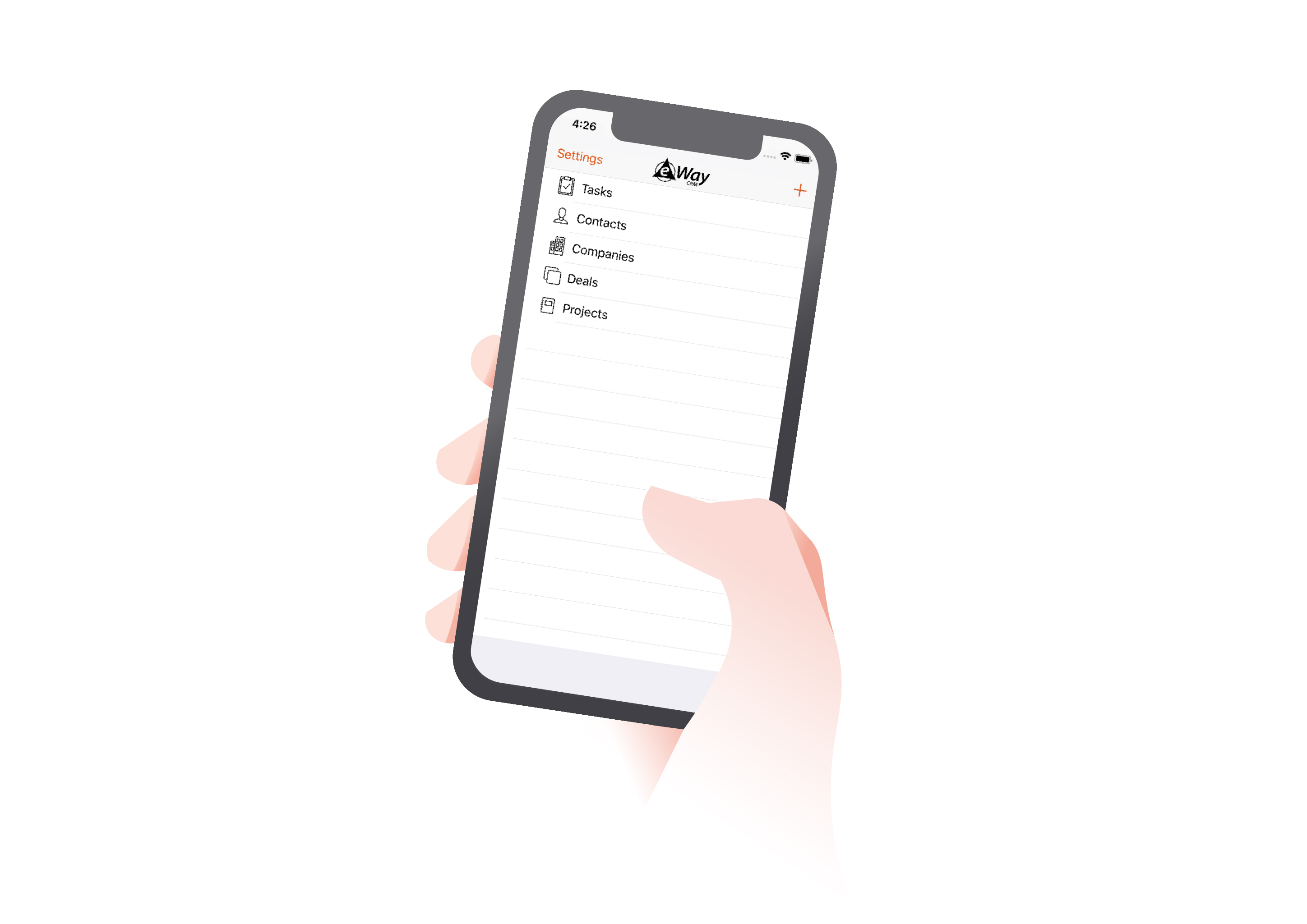
“Until now, the switching between apps was visible. Tasks have now taken up the image of eWay-CRM.“
How to start using Tasks
You can find the new Tasks button in the eWay-CRM section within the Outlook toolbar. All tasks can be found there in one place. If you prefer, there is still a possibility to use Outlook tasks and then synchronize them with Outlook.
Working with tasks in eWay-CRM is not different from working with other types of items, e.g. journals.
Let’s have a look at a few basic things you can do with Tasks!
If you want to create a new task, click New > Task in the eWay-CRM ribbon in Microsoft Outlook. Then click Save or Save and close.
If you want to create a task from an item window (company, contact etc.), click Add New > Task in the item window.
The item that the task was created from is automatically filled in the task. If the item was a Project or Deal, company and contact from Project/Deal are filled in the task, too.
If you want to create a task in Microsoft Outlook and then synchronize it with eWay-CRM, choose a Superior Item.Insert other values that are important for your task. Click Save or Save and Close icon.
Because you have selected Superior Item, the task will be automatically saved to eWay-CRM, too. Leaving Superior Item empty will save the task only to Microsoft Outlook.
Converting an e-mail to a task is very easy. Right-click an email. Select Convert to Task. If the email has the Superior Item field filled, the Superior Item is pre-filled on the task, too. Subject of the task is the same as Subject of the email. You just select the date when the task should be done. Notice that the email is automatically related to the task.
Now let’s have a look at some more interesting features!
How to delegate a task
If you delegate a task to your colleague in eWay-CRM, you do not lose the supervision. You can still change dates or other parameters or delegate the task to someone else if you see the original solver is not able to finish it in time. This is not possible in Outlook.
And we go even further. If your colleague has a vacation or you have already completed your job, you can start working on their tasks to help them.
- Open a task
- Change the solver.
- Save it.
- The new solver will receive an email. It is just a notification with no Accept or Deny buttons. If the new solver feels like the task does not belong to them, they can open it and set the correct solver.
How to bulk change due date of Tasks
- In the eWay-CRM task lists, select one or more tasks.
- Right-click them.
- Select Follow Up.
- Set a date or choose
With the Tasks module, you have now brand new possibilities. As it is a full-featured eWay-CRM module, you can use all the features you are used to in our system:
- You can set different types of tasks. More at https://www.eway-crm.com/how-to-start-using-outlook-crm/create-new-workflow/.
- You can change the workflow of a task or set mandatory fields. More at https://www.eway-crm.com/how-to-start-using-outlook-crm/customize-default-workflow/
- You can create custom fields. More at https://www.eway-crm.com/how-to-start-using-outlook-crm/create-custom-fields/
- You can customize task dialogs. More at https://kb.eway-crm.com/documentation/3-description/3-3-item-working-window/customize-dialogs-with-form-designer?set_language=en
- You can categorize tasks. Are you familiar with GTD?
- You can easily send an e-mail to a client from a task. Right-click the task and select Send e-mail.
- You can use the prepared views for easy task sorting.
- You can work with tasks in eWay-CRM Mobile, too.
- You can use our API and let your apps create tasks in eWay-CRM. More at https://kb.eway-crm.com/documentation/6-add-ins/6-7-api-1?set_language=en
We talked to Stepan Harvanek who is in charge of the Mobile App development. What does he say about the changes the new version has brought to eWay-CRM Mobile?
“The Mobile App is now offering a lot of new functionalities, most of them can be unlocked in the settings. There is a brand-new task screen showing many more details as well as the HUB containing all related activities and items. Tasks can be added, linked, and edited, that is something new. Until now, there were only some easy extracts in the HUBs of Deals and Projects, for example. That was a view into a database where we used to collect information from Outlook. There was a feature creating a task at the same time as a journal and you were able to work with it from your PC. You can now work with Tasks the same way as with any other module. You can also group tasks, filter them, and so on.”
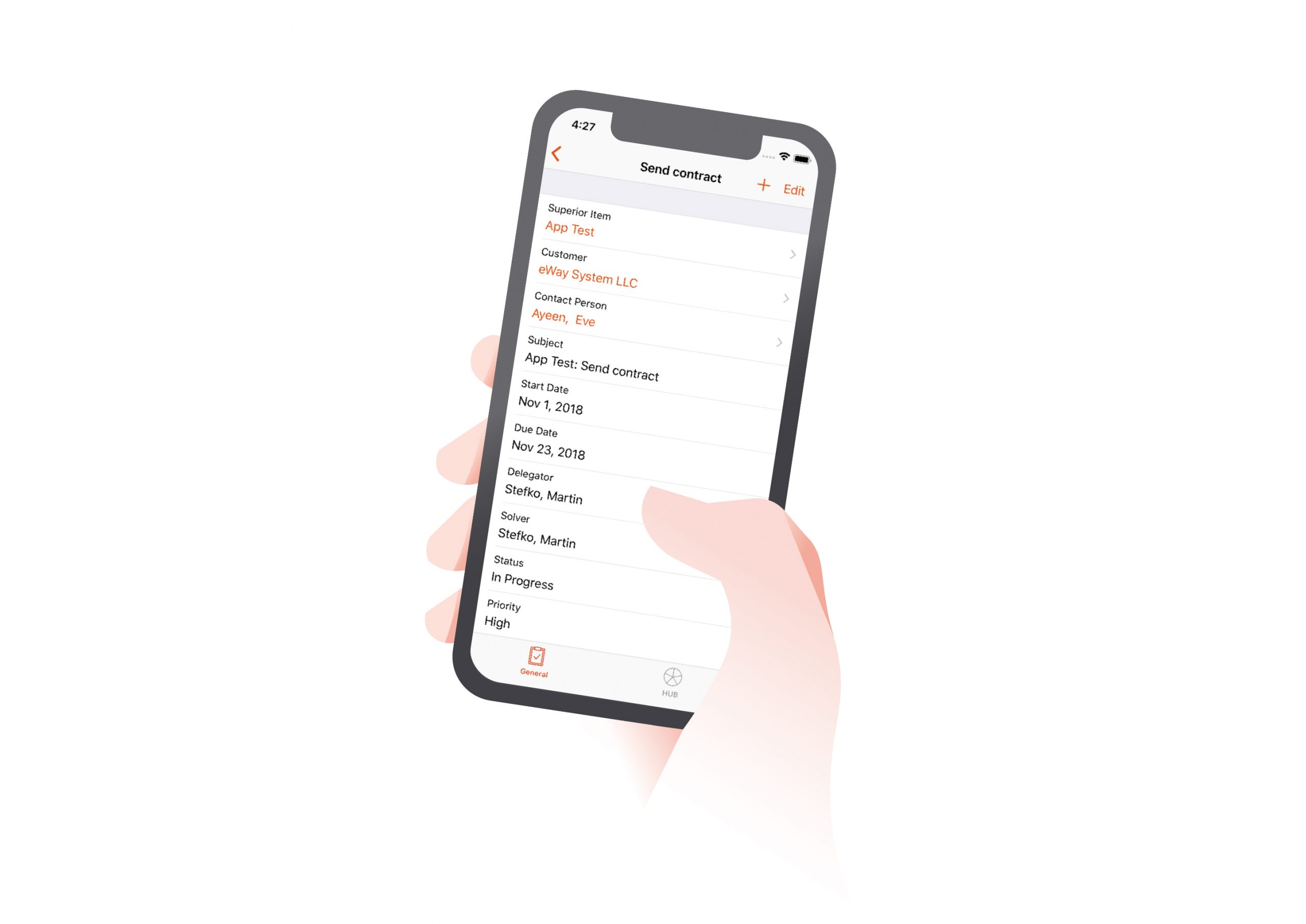
And what can eWay-CRM users expect in the future?
“There will be some rather minor things. Another big update is coming after some time as well though. At the moment, we are working on a smaller update regarding mobile data security – even after enabling the use of mobile data, you will be asked. And there will be the possibility of adding feedback. We’ve created a poll system where you can vote about new features. The Mobile App will keep reminding our customers to participate in the polls.”
Our developer, Jan Spilka, adds some future plans regarding the design:
“Future Outlook will look more similar to Office 2019. Everyone will need to get used to that! But the change will be very positive in general. We can probably expect this in the next version already.”
We believe you will enjoy working with eWay-CRM 5.3. and your work will become even more effective.
More details and information about the benefits of using eWay-CRM Tasks to be found in our eWay-Book Tasks and in our Knowledge Base.
Use the new Tasks to your maximum benefit.










