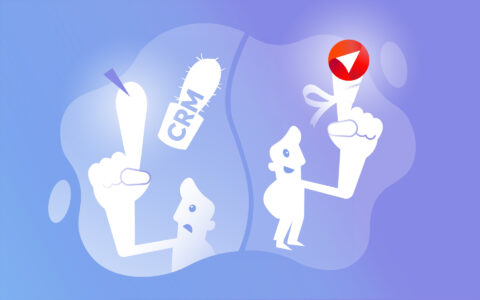Have you been leveraging the potential of Microsoft Outlook for your daily communications and are now contemplating a Customer Relationship Management (CRM) upgrade? Wondering how to marry the two for optimum efficiency? Well, you're in the right place.
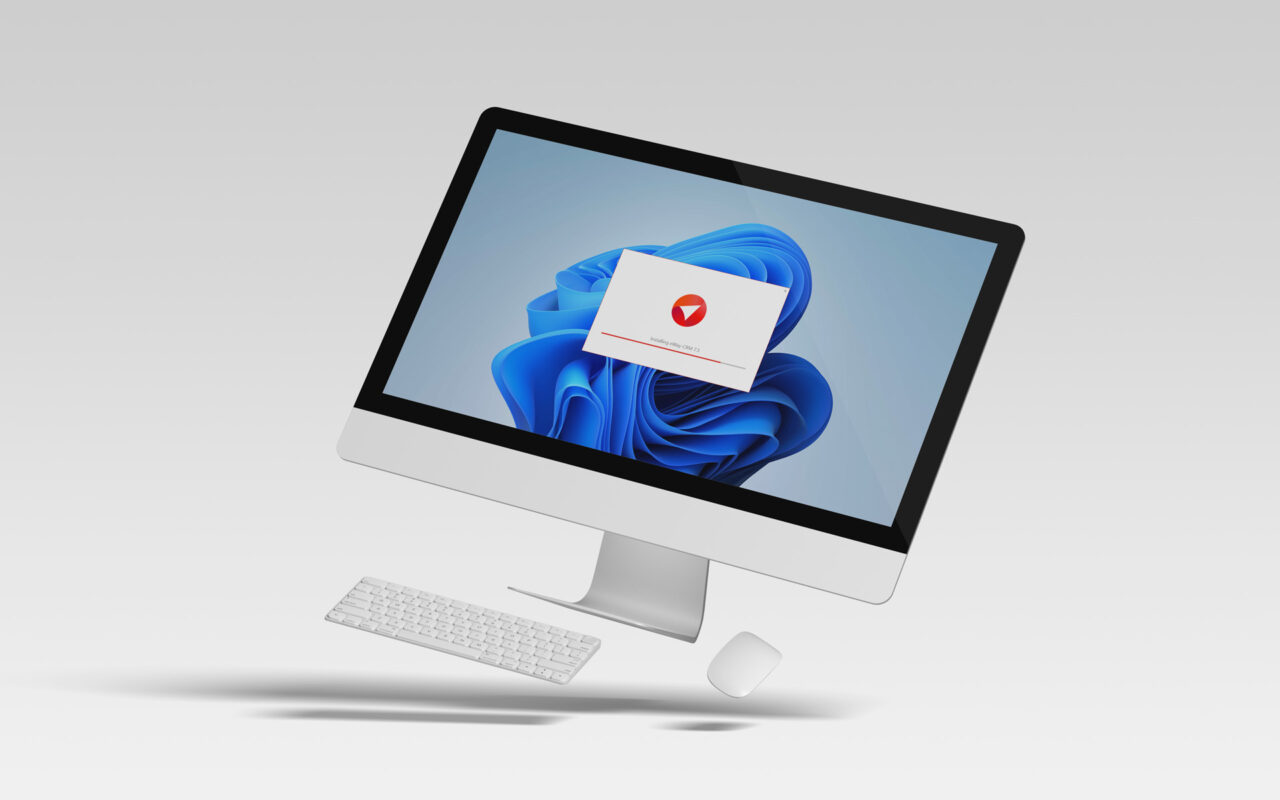
Mastering the art of effective CRM integration will allow you to achieve seamless data synchronization between Outlook and your chosen CRM platform.
In this guide, we're going to explain the process of integrating a CRM system with your tried-and-true Outlook interface. The aim? To turbocharge your business communication and productivity.
We'll explain how to choose the perfect CRM system to meet your unique needs, taking into account crucial considerations like compatibility and feature sets. What's more, we'll provide a walkthrough of the installation process to ensure a smooth setup.
In addition, we will discuss how to tailor your CRM to the specific requirements of your business and explore how further integration can enhance the capabilities of your CRM system.
Table of Contents:
Why Install a CRM in Outlook?
Start by Choosing the Right CRM System
Understanding the Available Versions of the CRM
How to Install and Configure a CRM as an Outlook Client
Importing and Syncing Contacts From Outlook to Your CRM
Deciding on Required CRM Features and Customizing
Choosing Suitable Integrations
Recap of the Benefits of Installing a CRM in Outlook
Why Install a CRM in Outlook?
Integrating a CRM system with Microsoft Outlook offers numerous benefits, enhancing both efficiency and productivity. For a start, the familiar Outlook dashboard ensures a seamless user experience and an easy adoption process.
By integrating CRM with Outlook, important client information gets synced from contacts and emails, streamlining workflows. This synchronization enables quick access to crucial data, empowering users to make informed decisions promptly.
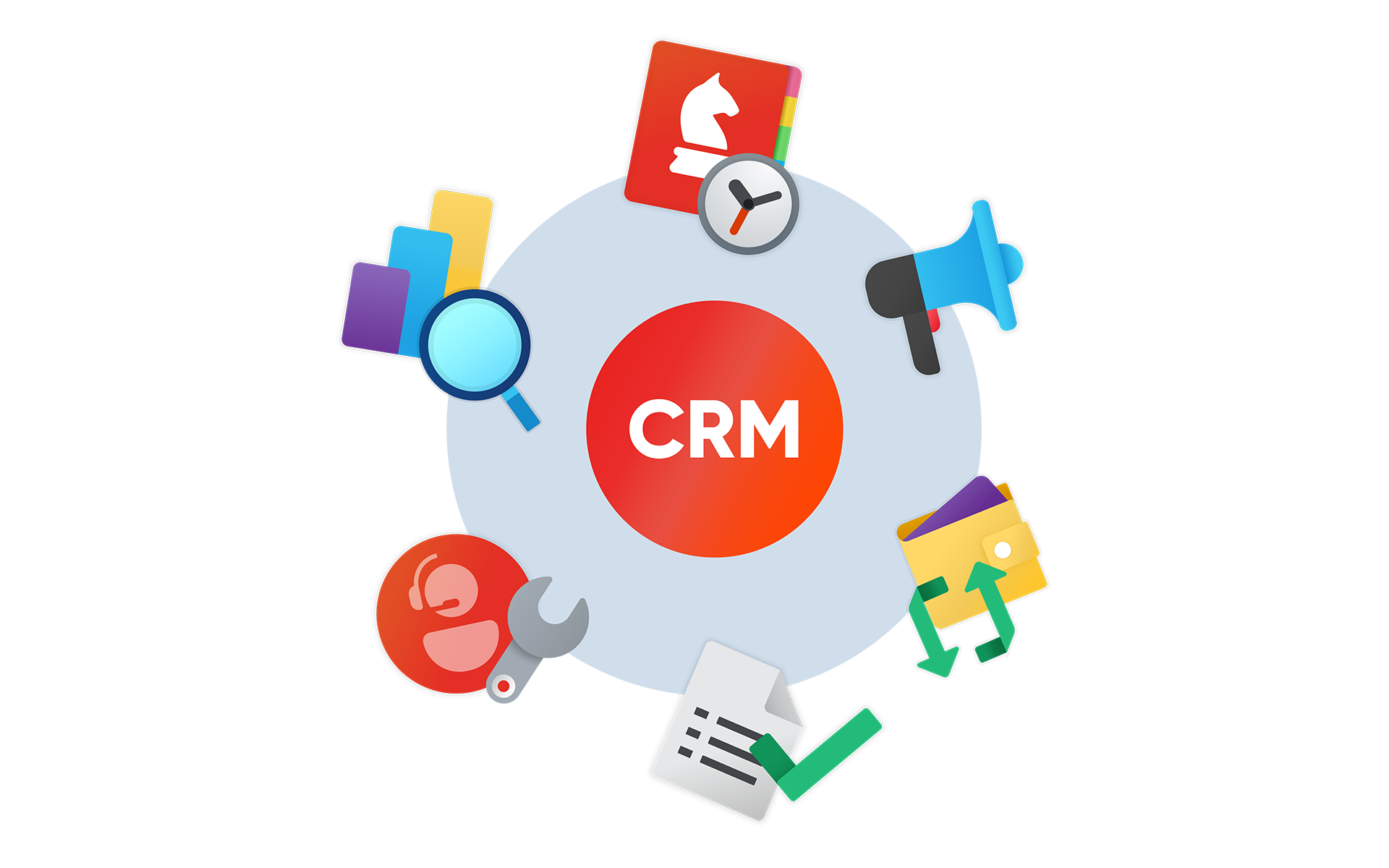
One of the primary advantages is centralized data management. Having all customer-related information within a single and familiar platform simplifies and accelerates interactions with clients.
Furthermore, the CRM integration in Outlook facilitates task and calendar management, allowing users to schedule appointments, set reminders, and track follow-ups effortlessly. This organized approach ensures that no important client interactions fall through the cracks.
Overall, installing a CRM in Outlook proves invaluable in optimizing operations and delivering top-notch customer experiences.
Start by Choosing the Right CRM System
Selecting the appropriate CRM system for seamless integration with Outlook requires careful consideration of various factors:
- Begin by assessing the CRM's complexity and ensuring it aligns with your business needs.
- Avoid overly intricate systems that may hinder adoption and usage, as a straightforward and user-friendly CRM often proves more effective.
- Avoid unnecessary functionalities that add complexity without providing significant value. Streamlining the CRM to essential features ensures a seamless integration experience.
- Consider the learning curve and user adaptability associated with the CRM system. Opt for a solution that offers intuitive navigation and a user-friendly interface to minimize training time and maximize productivity.
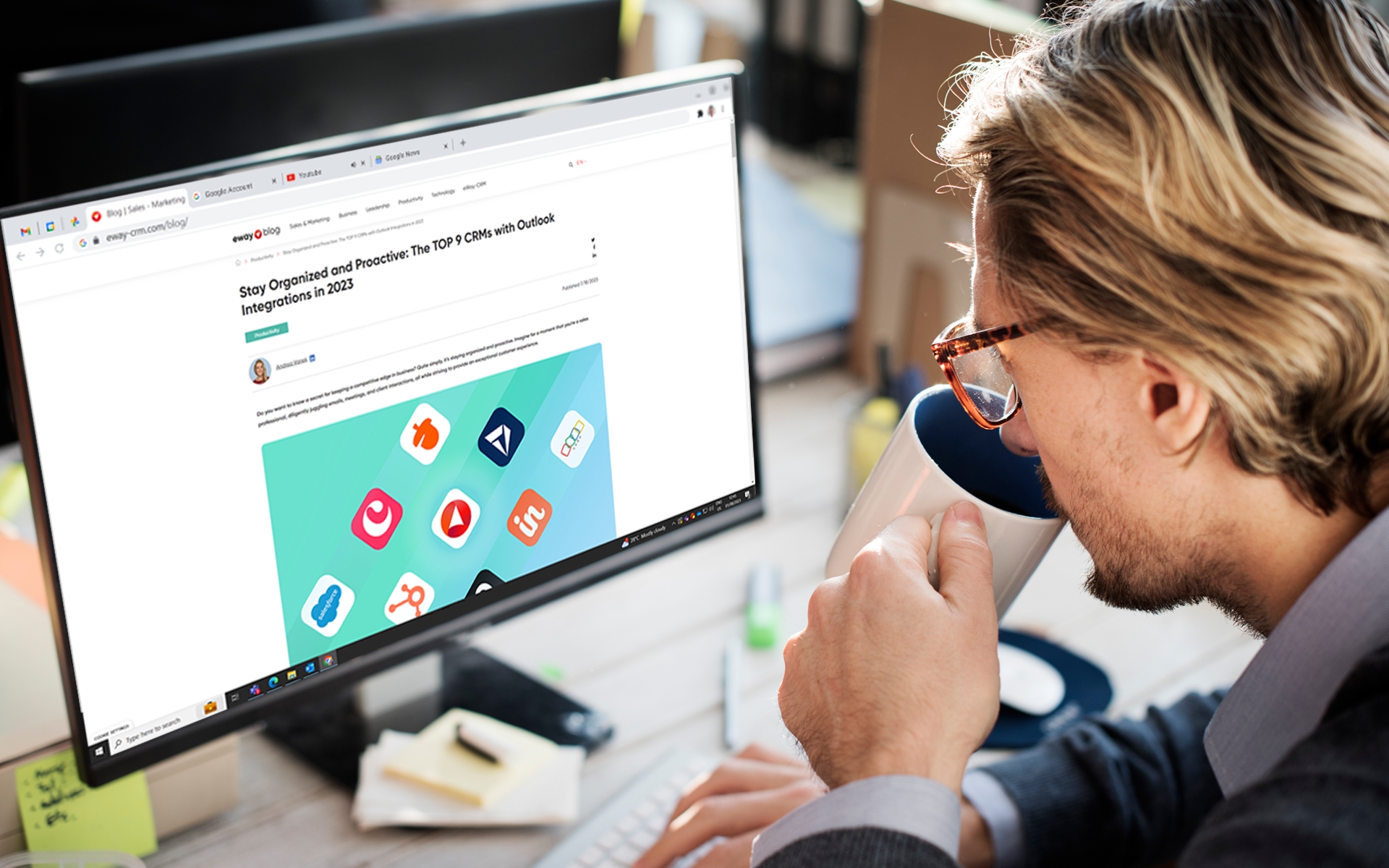
Ultimately, the right CRM choice significantly contributes to the success of your business operations. With a well-integrated CRM in Outlook, your team can work more efficiently and strengthen customer relationships.
Understanding the Available Versions of the CRM
When integrating a CRM with Outlook, understanding the functionalities and uses of its different versions is vital in making the right choice for your business needs.
Before installation, make sure you have an understanding of the different versions to install the one best suited to your needs.
Some versions of a CRM:
- The desktop version of an Outlook-compatible CRM is a good choice for those with a PC with Windows and set workspace. The desktop version needs to be installed onto the PC and can be downloaded from the provider's website.
- For enhanced productivity and on-the-go customer relations management, the mobile version of a CRM proves invaluable. With access to critical information anytime, anywhere, you can promptly respond to client needs, ensuring efficient communication and top-notch service.
- An equally effective option is the online version, also known as cloud-based CRM. This version provides accessibility from any internet-connected device, eliminating the need for on-premises installations. With data securely stored in the cloud, automatic updates streamline maintenance and ensure you have access to the latest features.
Understanding the advantages of each version helps you to install the most suitable option for your business. However, with eWay-CRM, all three versions are included - meaning that you can install different versions as the need emerges.
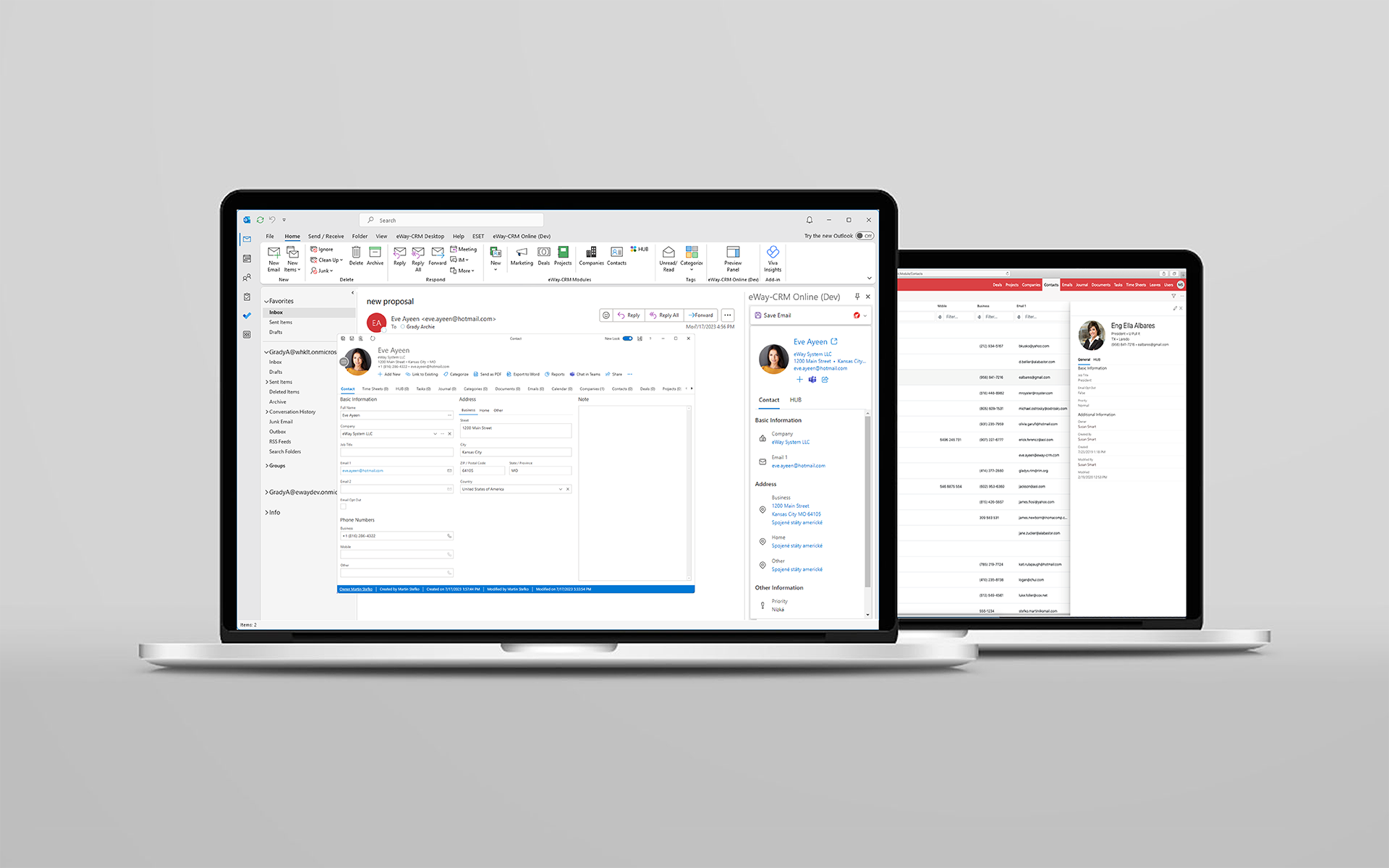
How to Install and Configure a CRM as an Outlook Client
Integrating a CRM system with Microsoft Outlook is a straightforward process that requires no technical expertise. Follow these simple steps on how to configure a CRM as an Outlook client:
- Verify the system compatibility to ensure a seamless installation process.
- Download the CRM plugin from the CRM provider's website.
- Install the CRM plugin in Outlook using the provided instructions or installation wizard.
Most CRM systems are designed to be compatible with various Outlook versions, ensuring widespread availability and accessibility.
To get started, sign up for a new CRM account through the CRM provider's website. You can choose between free trial options or paid plans based on your business needs. This choice allows one to first experience the CRM in action before paying.
Once the installation is complete, you can efficiently manage your CRM data within Outlook, streamlining customer relationship management and maximizing productivity across your organization.
Importing and Syncing Contacts From Outlook to Your CRM
Importing and syncing contacts between Outlook and your CRM is necessary for efficient CRM usage.
To begin, you can easily import your contacts from Outlook into the CRM. The process typically involves exporting your contacts from Outlook in a compatible format (such as CSV) and then importing them into the CRM using the provided import tools.
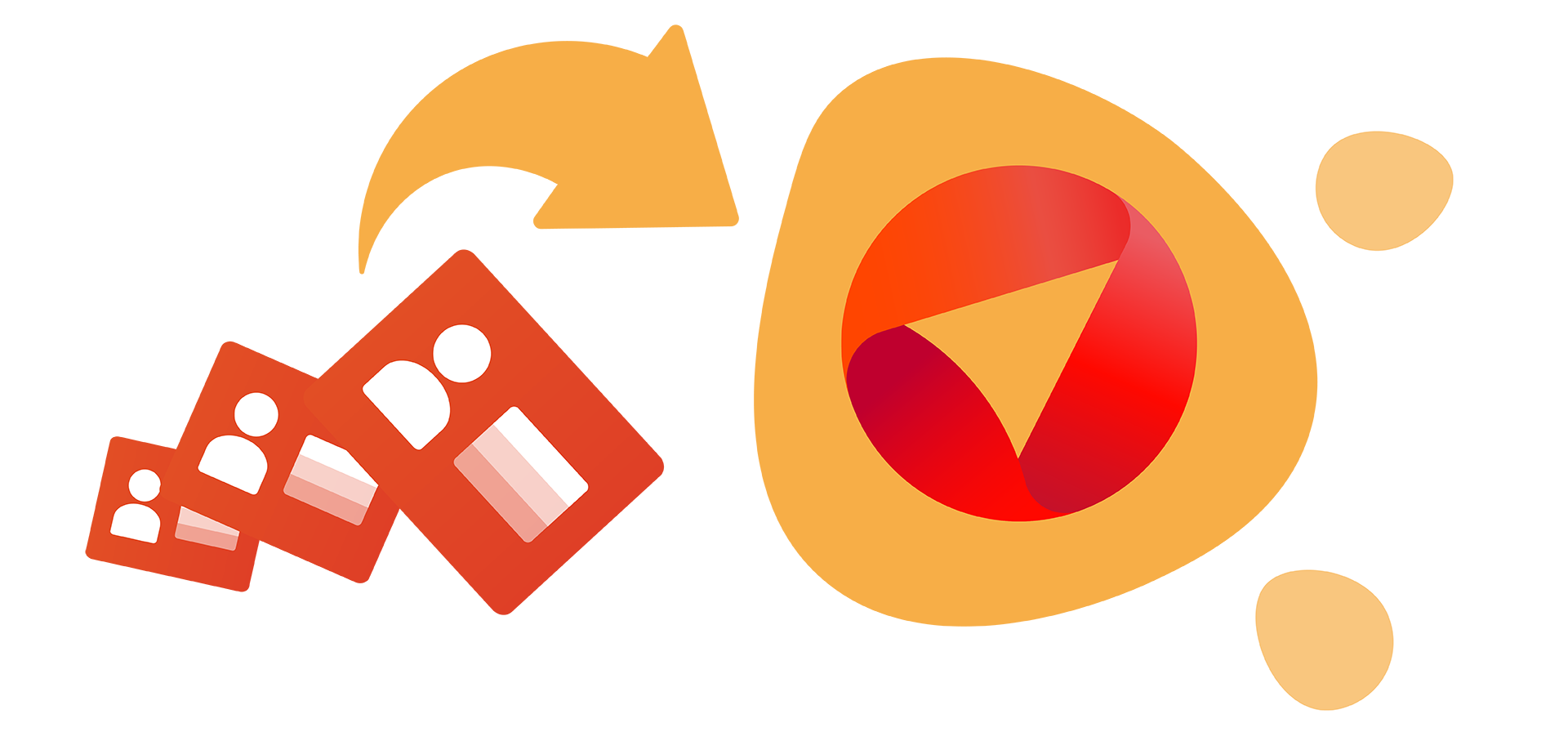
Once your contacts are imported, you can initiate contact syncing between Outlook and the CRM. This ensures that any changes made to your contacts in one platform are automatically reflected in the other, maintaining consistent and up-to-date information.
By establishing a seamless contact syncing process, you can streamline your CRM usage and save lots of time that a manual process would take.
Deciding on Required CRM Features and Customizing
Customizing your CRM by selectively activating necessary features is a sensible approach that enhances usability and reduces clutter on the dashboard.
For instance, in eWay-CRM, various modules like Sales, Projects, and Marketing work together seamlessly to form a cohesive customer relationship service. However, the beauty lies in the flexibility to activate only the specific modules or their subparts as needed.

By carefully deciding on the required features, you can tailor the CRM to suit your business needs. If your primary focus is on sales, you can activate the Sales module, while project-centric organizations may opt for the Projects module.
This streamlined approach ensures that your CRM is optimized for efficiency and productivity, empowering your team to manage customer relationships more effectively.
Choosing Suitable Integrations
Integrating your CRM with other applications and systems, such as ERPs, can significantly enhance functionality and boost productivity.
In particular, eWay-CRM offers seamless integration with Zapier, a powerful platform that opens up access to over 2000 applications. This integration not only expands the capabilities of your CRM but also provides safe access to third-party providers.
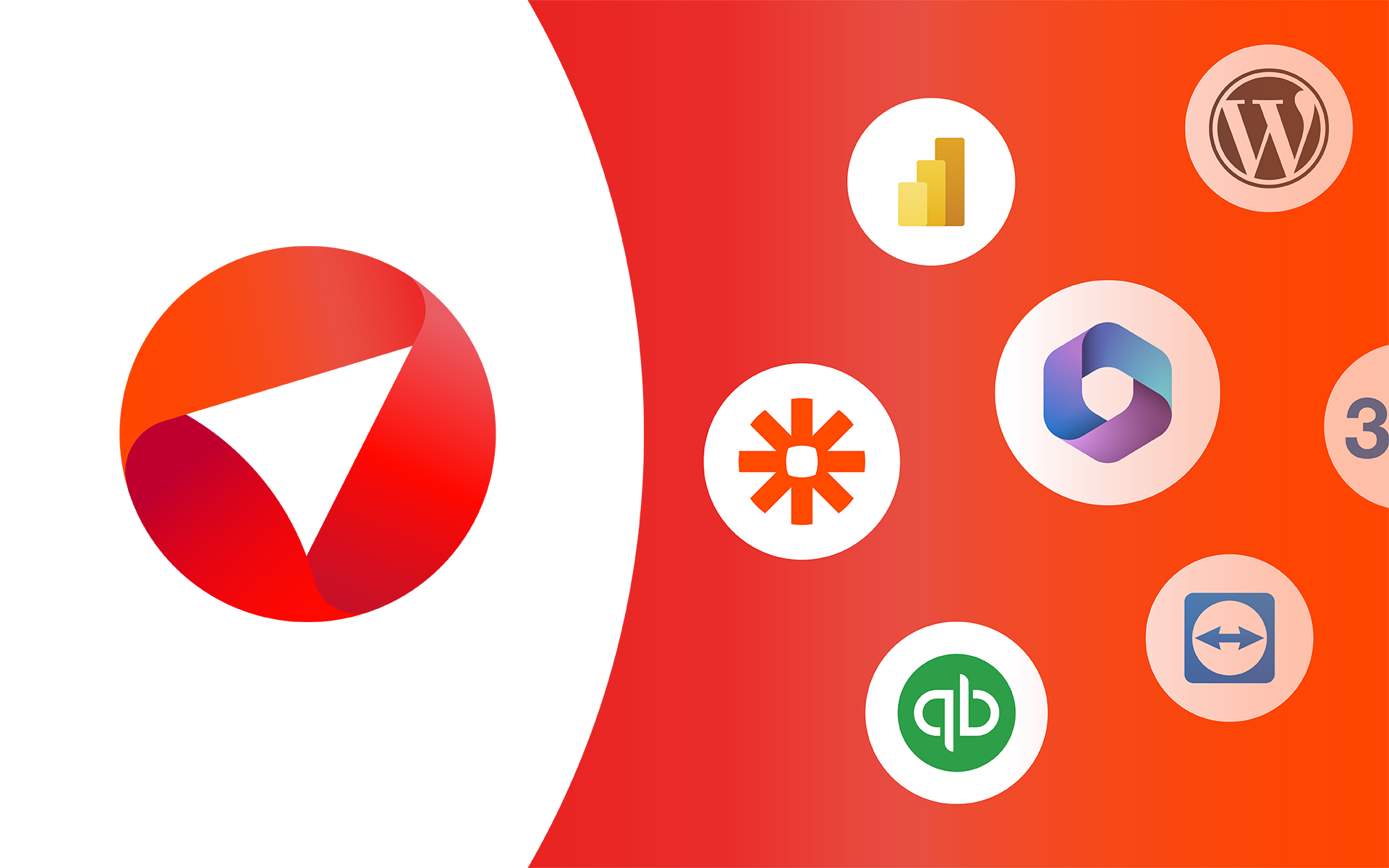
By leveraging Zapier's vast network of applications, businesses can automate tasks, synchronize data, and streamline workflows. This integration empowers organizations to work more efficiently and effectively, eliminating manual processes and reducing the risk of data errors.
Choosing the right integrations allows your CRM to become a central hub for data and processes, improving overall business efficiency.
Recap of the Benefits of Installing a CRM in Outlook
In conclusion, integrating a CRM with Outlook offers numerous advantages that can significantly improve business operations. Businesses that follow this integration can benefit in a number of ways including:
- Saving time on lengthy manual data entry
- Automatic syncing of data greatly reduces the probability of error, promoting cleaner data.
- A centralized home for contacts, tasks and calendars.
- Cloud and mobile options mean customer relationships can be built on the go.
- Option to integrate more apps and modules as required to increase functionality.
- Most importantly, all of this is from within the familiar Outlook dashboard.
Overall, installing a CRM in Outlook is a smart choice for businesses that want a dependable and versatile solution for conducting customer relationships.
eWay-CRM emerges as a standout option in this domain, providing an uncomplicated yet versatile solution with easy setup and usability.