
Who was the last person to make changes to this project? When was the last communication with the client? What are the next steps?
eWay-CRM HUB knows the answers to all of these questions! We have created the HUB module in order to make changes easy to track.
What is HUB for?
Meet the HUB, a new module that shows you all of the important information you need for a company, project, contact or any other item. You can see all items at first sight in the HUB - tasks you need to complete, appointment you must meet or for example e-mails.
Journals, tasks, calendars, emails, documents, time sheets and bookkeeping records. Basically, you get to see everything about a particular item in one list, in a view that you select.
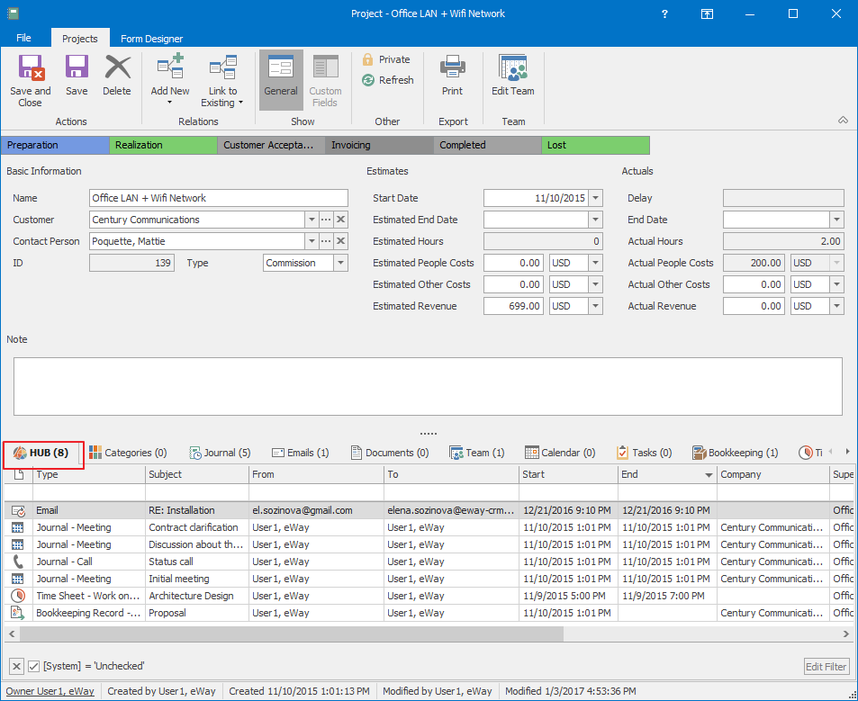 The eWay-CRM list shows you the basic information about all displayed items.
The eWay-CRM list shows you the basic information about all displayed items.
eWay-CRM HUB is designed to show special columns that are similar for all items shown in the HUB. The table shows what is displayed for each module in these columns:
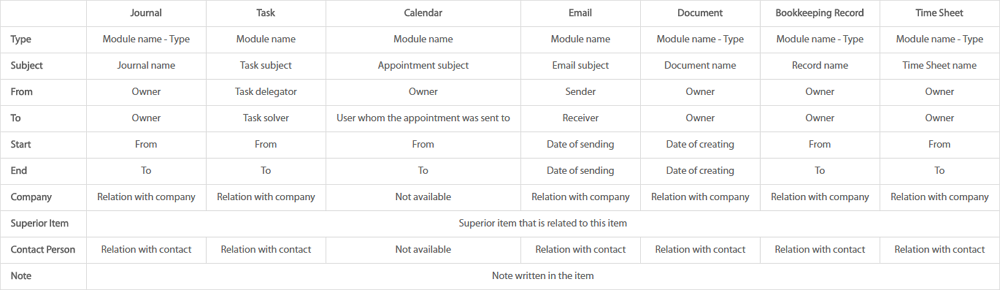
Where do I find it?
The HUB module is always a part of the tab system in the item window. If you are in the eWay-CRM ribbon, you can find the button in left part of the ribbon.
How to edit items in eWay-CRM HUB
If you have the appropriate permissions, you can create new items, edit the existing ones and remove them.
Creating items is possible by clicking the Add relation with a new item icon or by right-clicking the empty space in the HUB. You can create seven different items right in the list (see picture below).
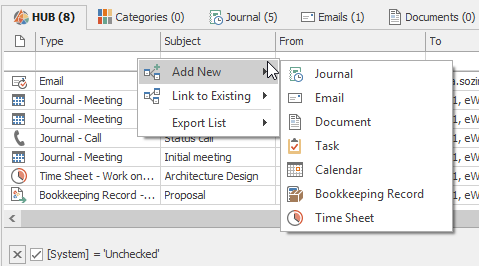
History tracking
eWay-CRM version 5.2.0 brings the opportunity to monitor all changes made to the items within a selected module. For example, when editing the email of a contact or the price of a deal, eWay-CRM records all changes automatically.
On the item card, administrators can find a new change history button in the toolbar. By clicking it, all changes will be displayed relating to the item.
The function can be configured within the Administration Settings. It is also possible to define which modules should have the change history tracked.
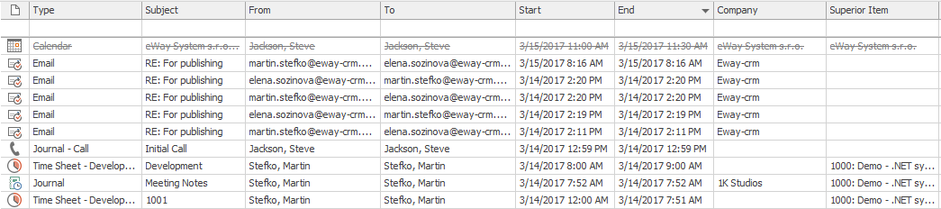
How to set Activity History Tracking in 5 easy steps
- Click Administration Settings located within the eWay-CRM Ribbon and Log In.
- Click Activity History Tracking under the Module Settings.
- You will see the list of all modules in eWay-CRM. If the module is marked, activity on related items is tracked; if the module is not marked, activity on related items is not tracked.
- Mark modules you want to track, for example Contacts, Companies, Deals and Projects. The choice is yours.
- Wait 30 sec for automatic synchronization or synchronize the changes manually. To do that, right-click on the eWay-CRM agent icon in the system tray and select Synchronize.
We like to call eWay-CRM 5.2.0 GDPR-CRM, because, apart from other benefits, it came with a new button - Apply General Data Protection Rules (GDPR). Complying with GDPR was never easier! If you want to learn about more functionalities of this version and how to work with them, read this article.
Do you want to know more about GDPR?
If you want to know more about the GDPR topic, read an interview with our CTO Roman Stefko about the impacts of GDPR regulation on eWay-CRM development.
You can find more details concerning GDPR in our GDPR eWay-Book. Or check our GDPR Webinar about how to keep calm and be GDPR compliant. With eWay-CRM!
Still not using eWay-CRM? Download our free trial version!










