Correctly Set Access Permissions Improve the Security of Your Corporate Know-How

No one enjoys having to rummage in a chaotic database and lose thus the precious time. You can implement a sophisticated access permissions system allowing you and your colleagues to display only such content you need for work.
Due to the increasing number of cases of corporate espionage, strong competitive fight and lack of qualified employees, all responsible managers should consider the implementation of measures which prevent unauthorized access to sensitive corporate data. According to US authorities, trade secret thefts equate to 3% of US GDP per year, which is the equivalent of more than $550 billion.
The biggest problem is the insider data theft. However, you can restrict the access permissions of your employees to specific data. By doing so, you protect the sensitive data and, at the same time, enhance the clarity of the entire system, because each team member uses only those data he needs. As a result, everyone’s tasks will be simplified, and CRM will not be flooded with items which are irrelevant for your employees.
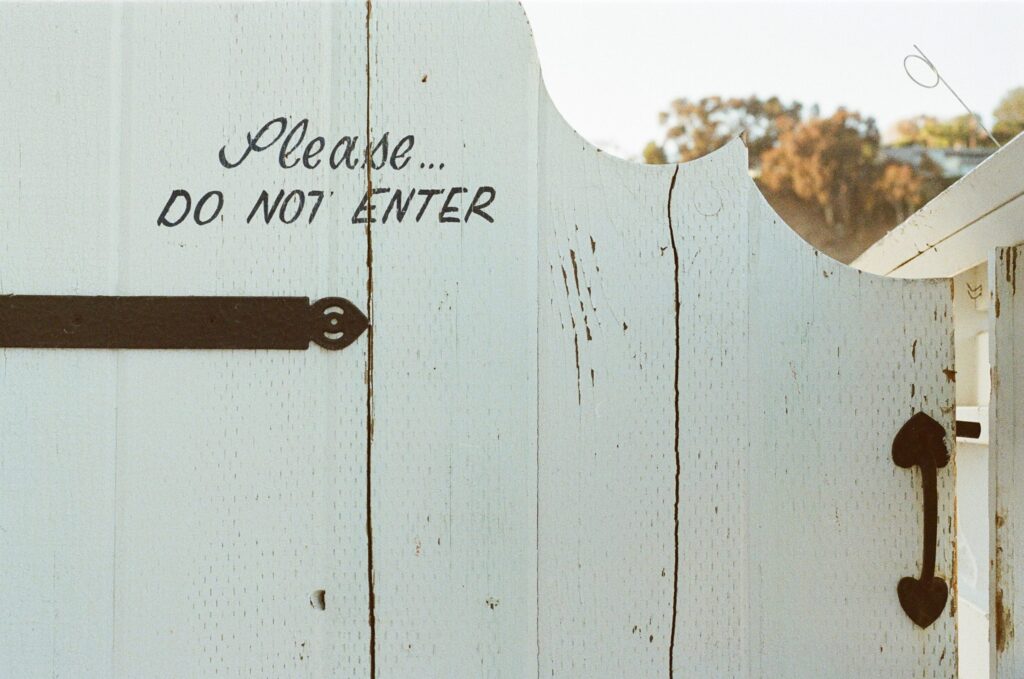
Access permissions as a safety lock
Every company has different internal rules for sharing business information. Some companies promote free security culture, which means that everyone has access to all data stored in CRM. On the other hand, some companies strictly define groups of employees with clearly specified access permissions to carefully categorized records.
Today's Academy focuses on companies which want to implement the access permissions. Our practical examples can, of course, inspire entrepreneurs who have not implemented security policy yet. Specifically, we will focus on a group of sales reps, but the same principles can be applied to any group of employees.
Security policy and user permissions go hand in hand with the corporate culture that may be free and can initiate competition between sales reps. For example, companies can regularly publish lists of clients and names of sales reps who cooperate with them. After all, if one member of the sales team was not successful in entering into cooperation with a client, it does not mean that his colleague cannot be luckier in the future. eWay-CRM strives to satisfy all types of businesses.
Access permissions tailored to individual groups
eWay-CRM offers a group-based system of access permissions. In other words, access permissions are not set for a specific user, but individual employees are assigned to groups with clearly defined access permissions. The company's organizational structure defines the groups of employees. Let's take a group of sales reps as an example:
Sales reps can obtain the necessary permissions depending on the region and field in which they operate, clients they work with, or the position they hold within the corporate hierarchy. Some companies hold the opinion that newcomers should not have the same access permissions as their colleagues who have been working for the company for a long time, or that a sales reps operating in the Central Bohemian Region should not have access to data of his colleagues who work in other regions.
“eWay-CRM offers the possibility to either strictly limit the access permissions or make them accessible. It is kind of a golden mean”, says the consultant David Pejsek. Access permissions can be set for each group of employees according to its characteristics and the scope of work of its members. Instructions for setting up user permissions can be found on our website. The methods for setting access permissions to individual modules are described in our online Knowledge Base.
The system of access permissions for a defined group of employees regulates their access to individual items in eWay-CRM. The system specifies what data the members of the group will be able to work with and which items they will see in the system. Of course, they can work with data even if they cannot see or find them in the system. It is also possible to specify what items the group members will see, even though they are not their authors, and not least, what items and data they will be able to enter or modify (even though they are not their authors).
How does it work in practice?
As we have promised at the beginning of this article, we will show you how to use the system of access permissions in practice. Each procedure is accompanied by a video which clearly demonstrates how to access only such data which the members of your sales team need for their work.
Example 1 - When can sales reps see all deals, contacts and companies
- Go to the Administration Settings in the eWay-CRM ribbon.
- Click on the Module Permissions.
- Select the group "Sales reps" (or another group for which you want to set the permissions).
- In the module Deals in the column Display select All Items.
- In the module Contacts in the column Display select All Items.
- In the module Companies in the column Display select All Items.
- If you look in eWay-CRM, you will see all deals, contacts and companies.
Example 2 - When can sales reps see only their deals, contacts and companies
- Go to the Administration Settings in the eWay-CRM ribbon.
- Click on the Module Permissions.
- Select the group "Sales reps" (or another group for which you want to set the permissions).
- In the module Deals in the column Display select Items Related to Me.
- In the module Contacts in the column Display select Items Related to Me.
- In the module Companies in the column Display select Items Related to Me.
- If you look in eWay-CRM, you will only see those deals, contacts and companies they have created or were invited to edit.
Example 3 - When can sales reps see all deals, contacts and companies that are related to their region
Step 1 - Setting Permissions
- Go to the Administration Settings in the eWay-CRM ribbon.
- Click on the Module Permissions.
- Select the group "Sales reps" (or another group for which you want to set the permissions).
- In the module Sales in the column Display select Items From the Same Group as I Am.
- In the module Sales in the column Display select Items From the Same Group as I Am.
- In the module Sales in the column Display select Items From the Same Group as I Am.
Step 2 - Setting the region
- Regions are represented in the form of categories. Categories can be created according to this article - How to create categories .
- In the Administration Settings click the section Users.
- Double click and chose the card of the sales representative.
- Click Groups and assigns regions (categories), he will be in charge of.
Step 3 - Assigning a region to a company
- The final step is an indication that the company, contact, or sales belongs to a selected region. In eWay, click on the Company (or Contacts, Sales) module.
- Highlight one or more entries.
- Right-click on the entry, select Category a chose the region (category) for the entry.
If you look in eWay-CRM, you will see all sales, contacts and companies from the chosen region.
Permission rules for more groups
Remember that if a user works in more groups, he automatically receives the highest level of permission. So, if one group has the right to see the Journal, but the other does not, the user will have access to this section.
This rule, however, does not apply to the right to export. If one group, to which the user is assigned, has not the right to export and the other group can do so, the user will not have the right to export.











